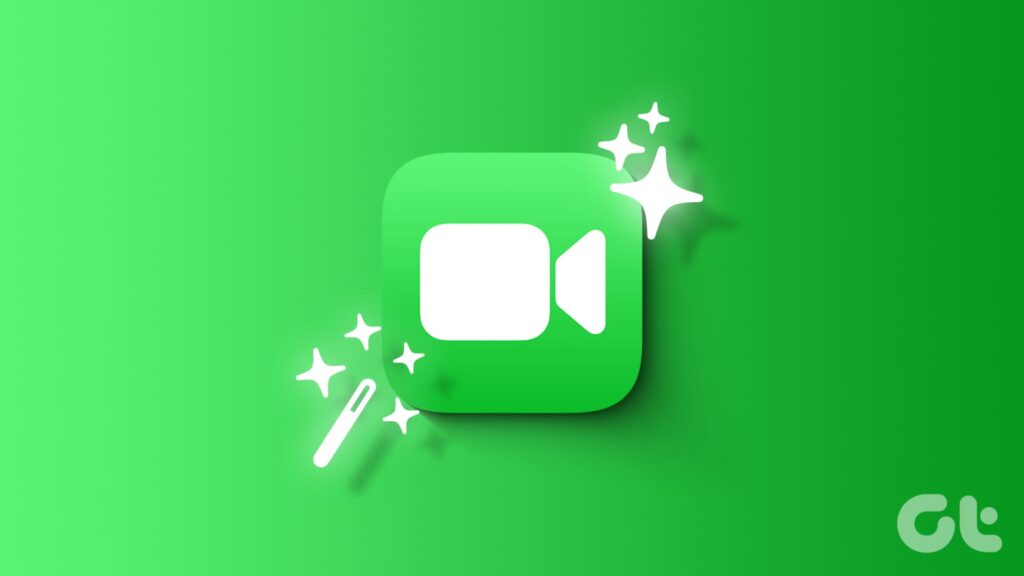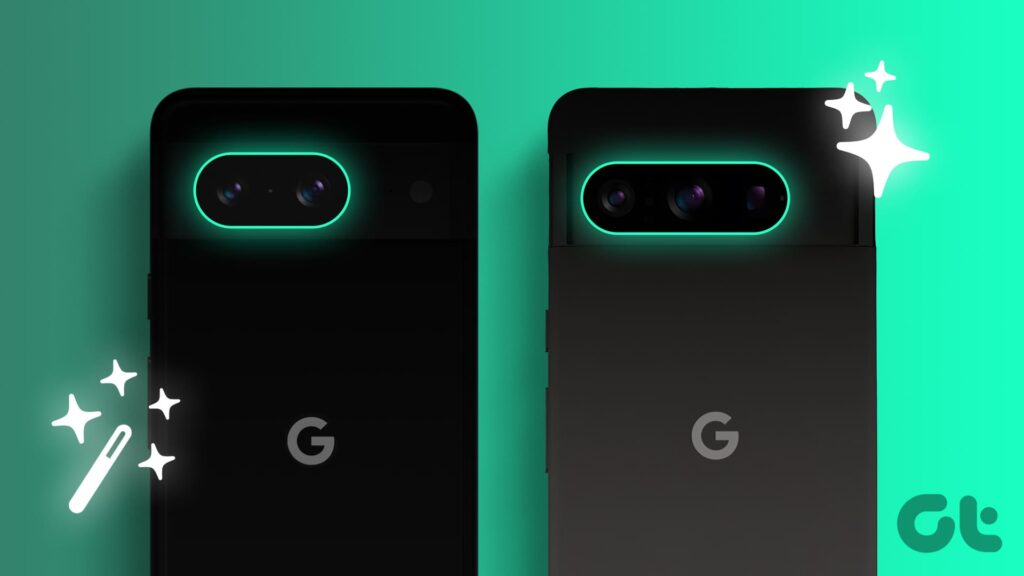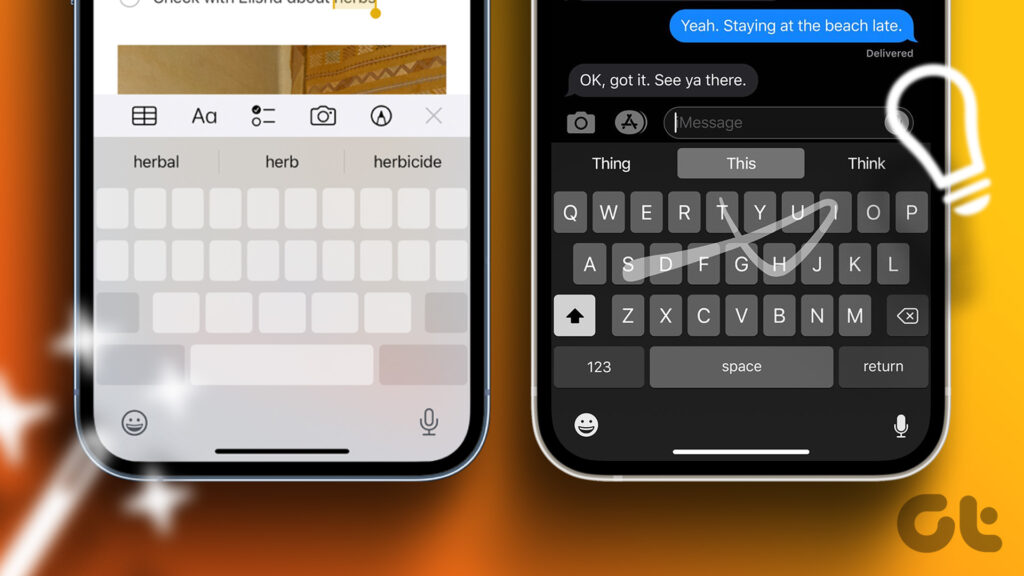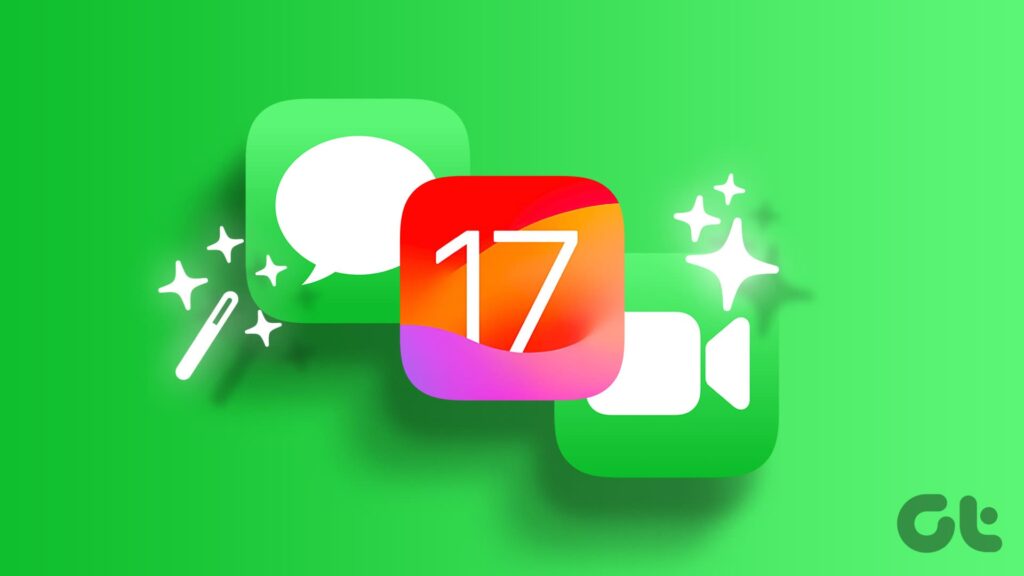[ad_1]
The Samsung Galaxy S23 and the Galaxy S23 Plus are the latest flagships from the Korean giant’s stables. Understandably, the Galaxy S23 Ultra enjoys the best features the company has to offer, including a fantastic camera stack that is backed by a 200MP sensor. However, the Galaxy S23’s camera setup is no slouch either. In fact, the device packs in high-end hardware, including a 50MP main sensor, and pairs it with a bunch of nifty camera tricks to overturn gorgeous photos.

Of course, a lot of these features take some digging. But fret not, in this article, we will be listing out the best Samsung Galaxy S23 camera tips, tricks, and hidden features that every Galaxy user should know.
Before we get into that, you might wanna take a look at:
1. Capture Photos in Full 50MP Resolution
The Samsung Galaxy S23 and Galaxy S23 Plus both feature a 50MP primary sensor. However, by default, it captures pixel-binned images at 12MP resolution. That being said, you can capture images in the full 50MP resolution too.
To do so, open the camera in the Photo mode and tap on the aspect ratio icon positioned towards the top. From here, select the 50MP mode.
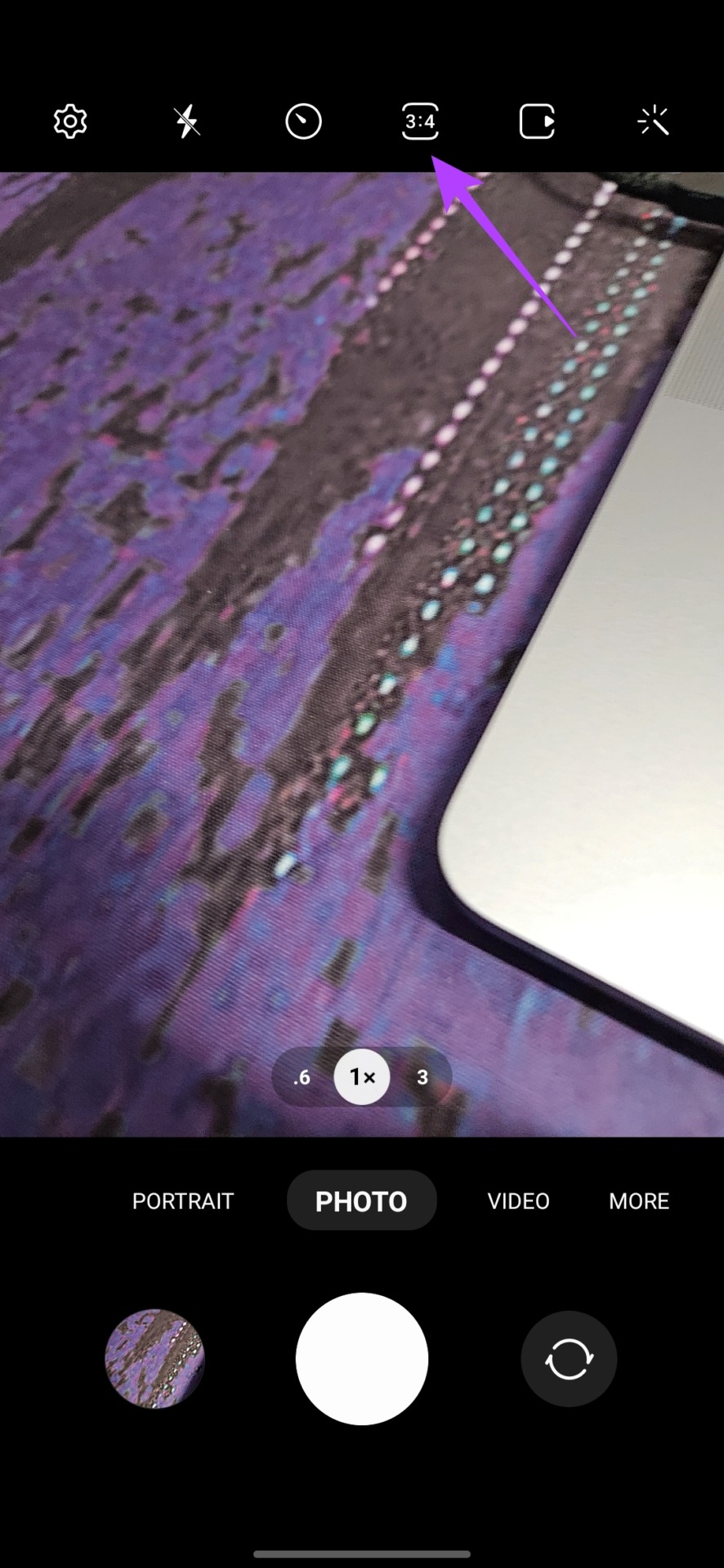
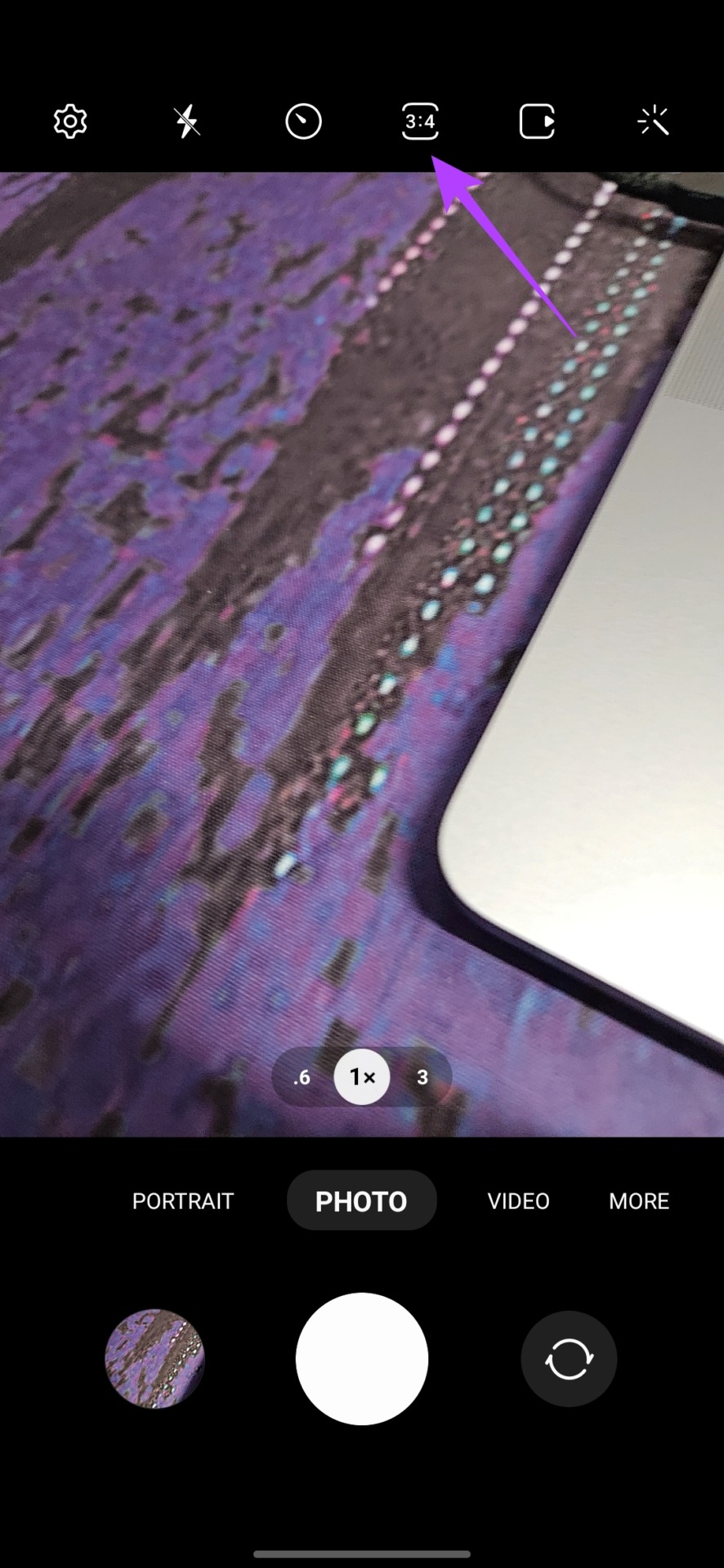


And that’s it. All the photos you capture will now be captured in full 50MP resolution. Do keep in mind that full 50MP resolution images are much larger in size. As such, we’d recommend reverting to the old setting, or else you risk running out of storage space.
2. Enable Scene Optimizer
The Galaxy S23’s camera captures stunning images out of the box. However, you might want to edit images manually to get more vibrant results, which in itself is a tedious task. Thankfully, that’s where AI comes into the picture (no pun intended).
The Samsung Galaxy S23 camera app comes with a Scene Optimizer feature, that uses AI to enhance your photos. The end results are quite vibrant and the sensor snaps photos that are social-media-ready.
To enable the scene optimizer, open the camera app in photo mode and tap on the gear icon at the top. From here, enable the toggle next to the Scene Optimizer.




3. Increase Timer in Night Mode
The Galaxy S23 series comes with a dedicated night mode to help capture stunning images in low light as well. However, by default, the phone analyses the scene and sets the camera’s shutter speed accordingly.
That being said, if you want the best results possible, it’s recommended to keep the shutter stay open for a bit longer, thereby allowing maximum light to hit the camera sensor.
To do so, open the camera app and swipe left on the ribbon at the bottom till you reach the More page. From here, tap on night mode.
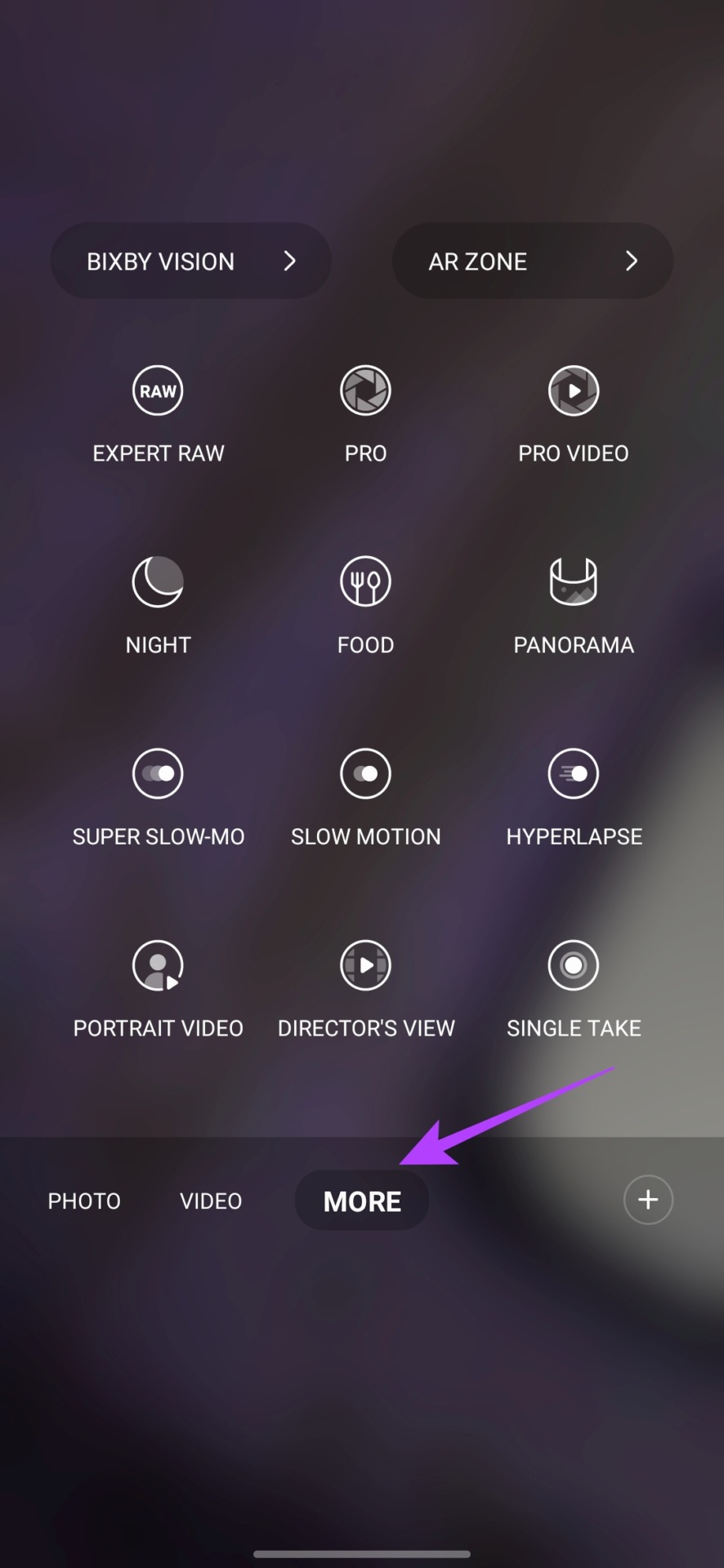
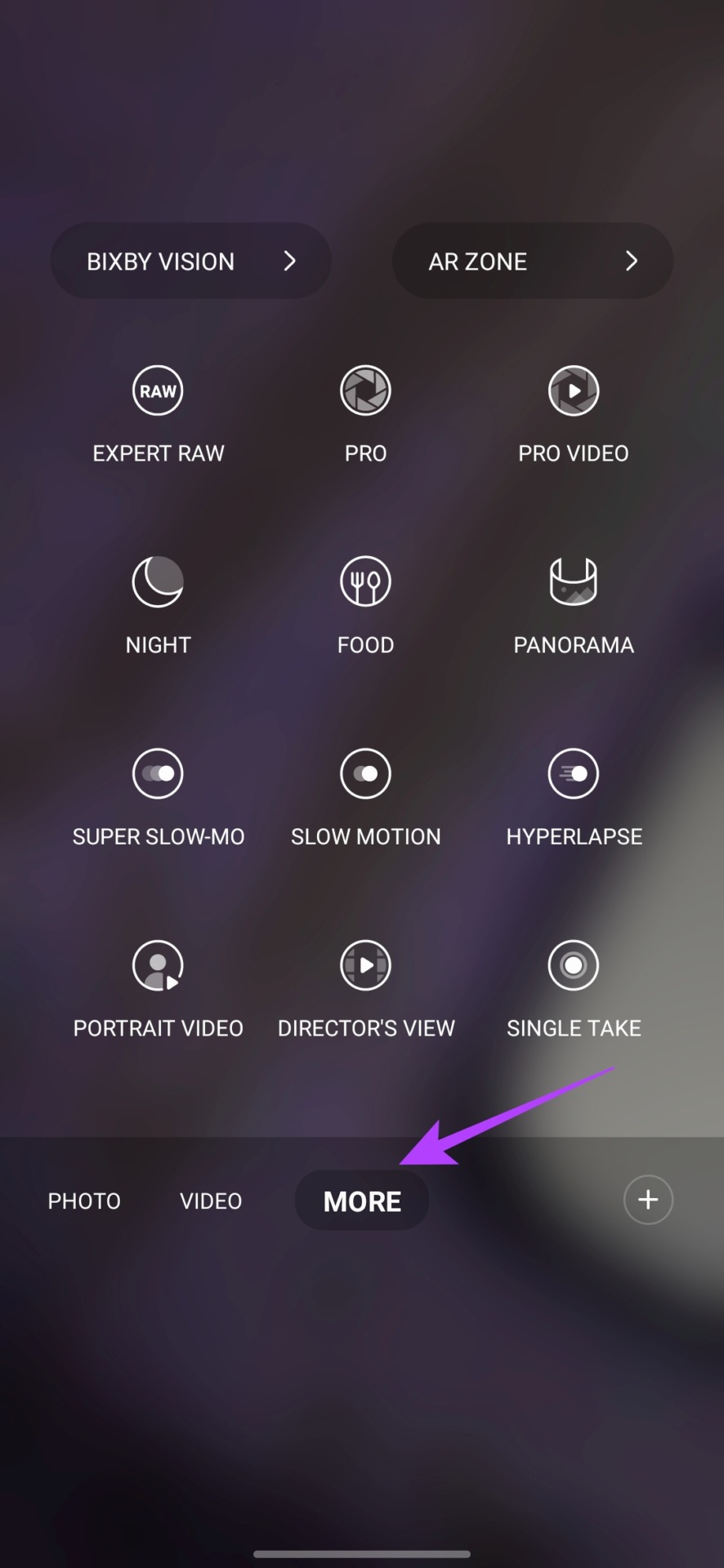


You should now see a timer icon in the lower-right corner. Press it, and then tap on Max from the menu that follows.




And, that’s it! The camera shutter will now stay open for a much longer period. All you need to do is keep the phone steady until you finish capturing the image.
4. Use Astrophotography Mode
Speaking of night mode, most users like to use it to capture the night sky with all the stars. However, using the Samsung Galaxy S23 camera, you can capture the night sky even better with the help of the dedicated astrophotography mode.
To use it, open the camera app and head over to the More page. Here, tap on Expert RAW.




Now, all you need to do is tap on the astrophoto icon at the top to enable the mode. You can adjust the duration of the Astrophoto mode from four minutes to ten minutes, and even show the star trails based on your location.




5. Use Single Take
It wouldn’t be wrong to call Single Take as one of the best Samsung Galaxy S23 camera features. The way it works is that it captures a video, and then automatically generates more photos and videos.
To use Single Take, open the camera app and navigate to the More page. From here, tap on Single Take.




You can also customize the kind of results that are generated in Single Take. To do that, just tap on the customize icon in the top-right corner. Now, just tap on the styles to select or de-select them as per your liking.




Once done, just make sure to tap on Ok to save your preferences. And, just like that, you can now enjoy using the Single Take mode on your Samsung Galaxy S23 camera.
6. Change the Color Tone for Selfies
The Samsung Galaxy S23 also features a 12MP shooter up front for selfies. While the shots are quite detailed as is, you can actually adjust the color tone to your liking too.
To do so, open the camera app in the Photo mode, and then tap on the flip icon next to the shutter button to switch to the Selfie mode.
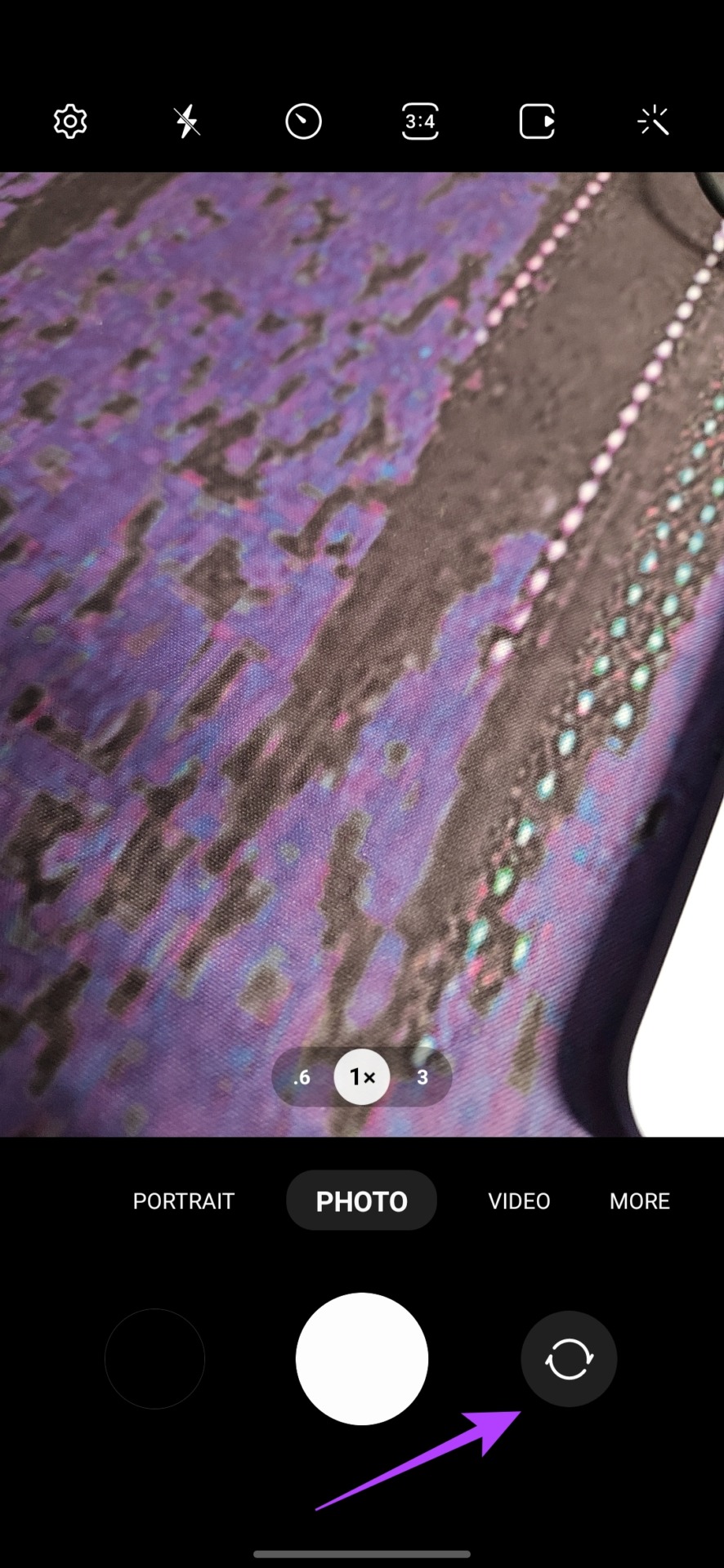
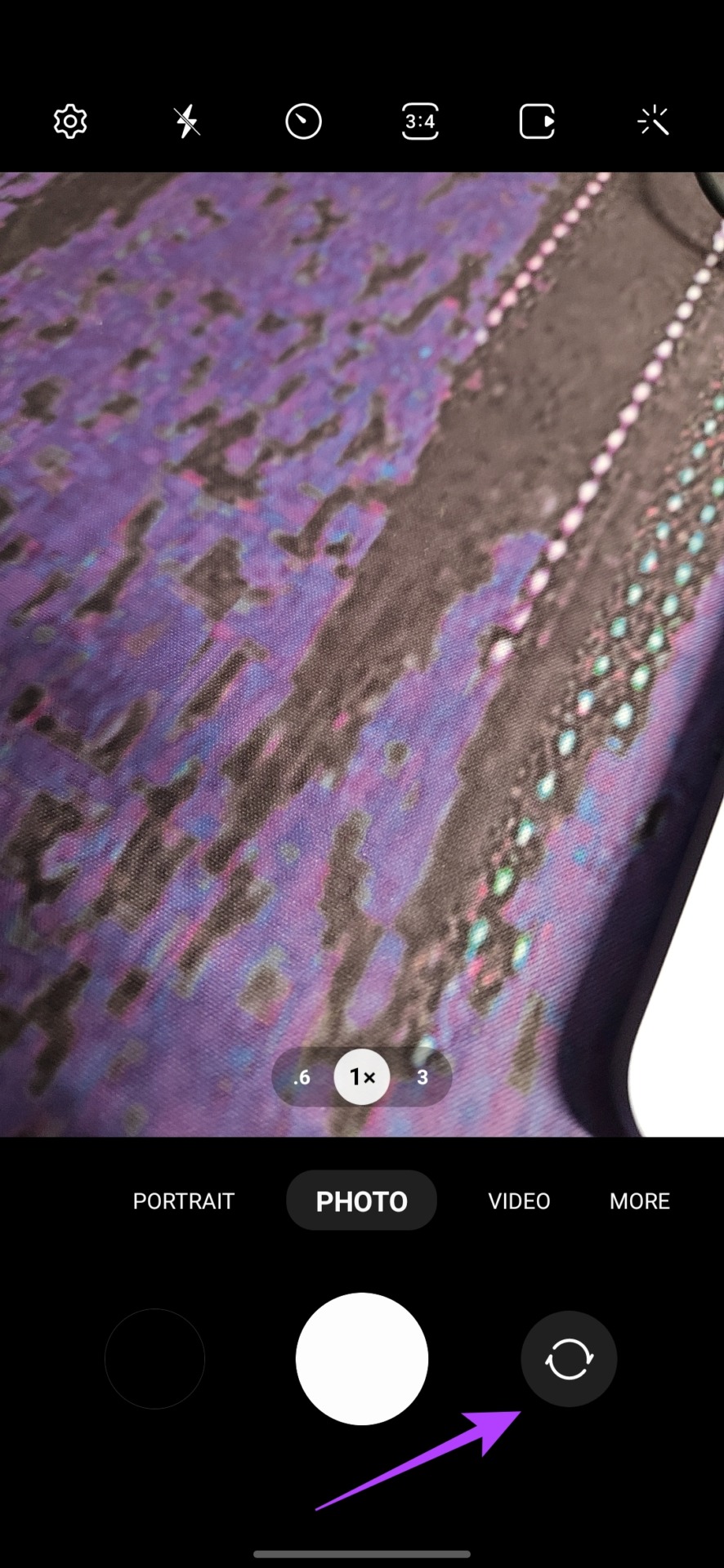


Next, tap on the Magic wand icon in the top-right corner. Once done, tap on Color tone from the subsequent prompt.




You can now switch between Normal or Warm color palettes.
7. Use Different Shooting Methods
Another cool Galaxy S23 camera tip is to use hand gestures and voice commands to click photos, especially if your camera is propped up afar (see best phone tripods with ring lights).
To do that, open the camera app and tap on the gear icon in the top-left corner. Now, scroll down and tap on Shooting methods.




From here, enable the toggle next to voice commands, and the Show palm setting.


And, that’s it. You can now just say “Capture” or “Shoot” to click images or say “Record Video” to snap videos. Alternatively, you can just show your palm to the camera to take selfies or record selfie videos.
8. Use Auto Frame for Videos
One more way with which you can up your camera game is to enable Auto Frame mode for videos. This cool Galaxy S23 camera trick ensures that once your subject has been highlighted, it will always be in the center of the frame. The camera will automatically zoom in to ensure that the subject never leaves the frame.
To make use of Auto Frame, open the camera app and switch to the Video mode. Now, tap on the framing icon in the lower-right corner.




You will get a notification that Auto framing is now On. Just tap on the subject that you wish to highlight and keep in focus. The camera will automatically zoom in to bring the subject to the center of the frame now.


Once enabled, the subject will always remain in the center of the frame, irrespective of your movements. However, do note that with the Auto Frame feature enabled, Super Steady video is disabled automatically.
9. Capture Portrait Videos
While we are on the topic of videos, let’s talk cinematic footage. If you are recording people, using the Portrait Video mode on your Samsung Galaxy S23’s camera can definitely come in handy.
Similar to a Portrait photo, the background is blurred in Portrait video mode so as to create a bokeh effect. This puts the emphasis on the subject, and it works very well with human subjects.
To record videos in portrait mode, open the camera app and navigate to the More page. Here, tap on Portrait Video.




You can now record videos with a bokeh effect. However, that’s not the only effect on offer here. In fact, tapping on the white circle icon in the lower-right corner reveals other filters too. You can switch between different filters and the kind of bokeh, along with adjusting the filter strength as well.




10. Record Videos in HDR10+
By default, the Samsung Galaxy S23 captures great videos with good dynamic range. However, if you want, you can record videos in HDR10+ format as well.
These videos will have improved colors, better contrast, and a higher dynamic range. Additionally, the videos are saved in HEVC format.
To record videos in HDR10+ format, open the camera app and then tap on the gear icon in the top-left corner. Now, in the video section, tap on Advanced video options.




Just enable the toggle next to HDR10+ videos.
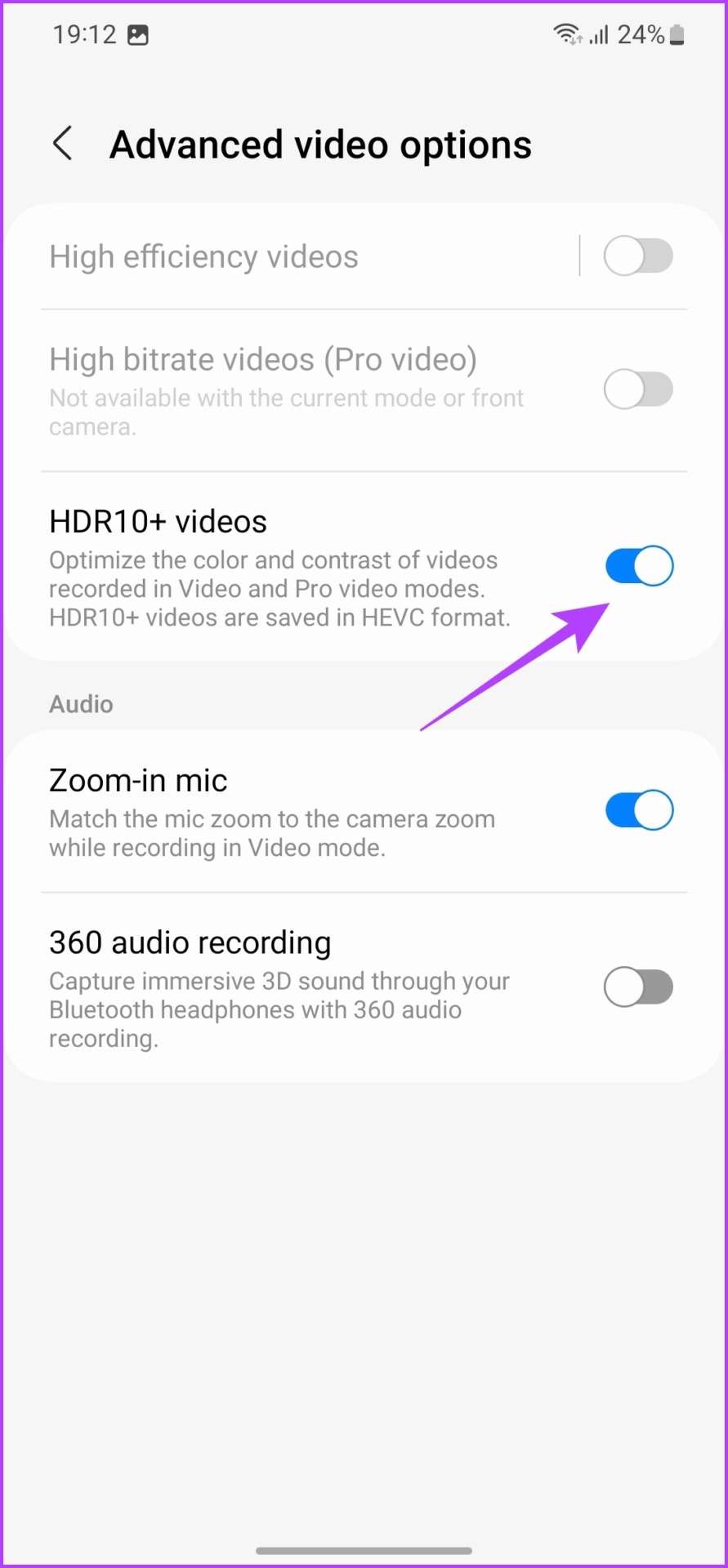
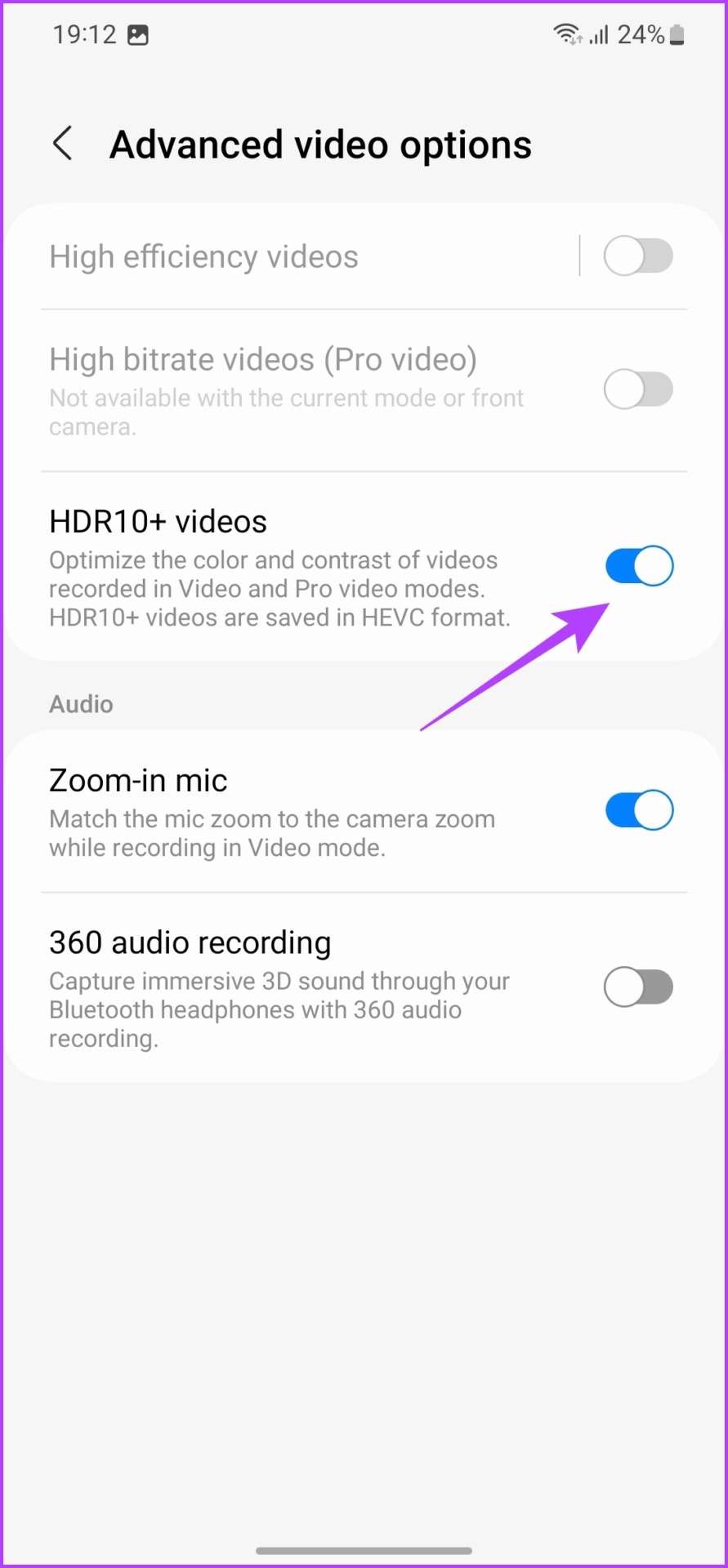
And that’s it. All the videos that you record using your Galaxy S23 camera will now be in HDR10+ format. However, do keep in mind that you will need a display that supports HDR playback to actually enjoy your content in the best quality.
Click Better Photos on Your Samsung Galaxy S23
These were some of the best Samsung Galaxy S23 camera tips and tricks. Naturally, these can work wonders for your photos and videos. The same can be accredited to the handset’s fantastic hardware which works in tandem with optimized software. And with all these nifty features up its sleeve, the camera experience on these smartphones are great for both amateur and experienced users.
So which Galaxy S23 camera feature is your favorite? Let us know in the comments.
[ad_2]
Source link