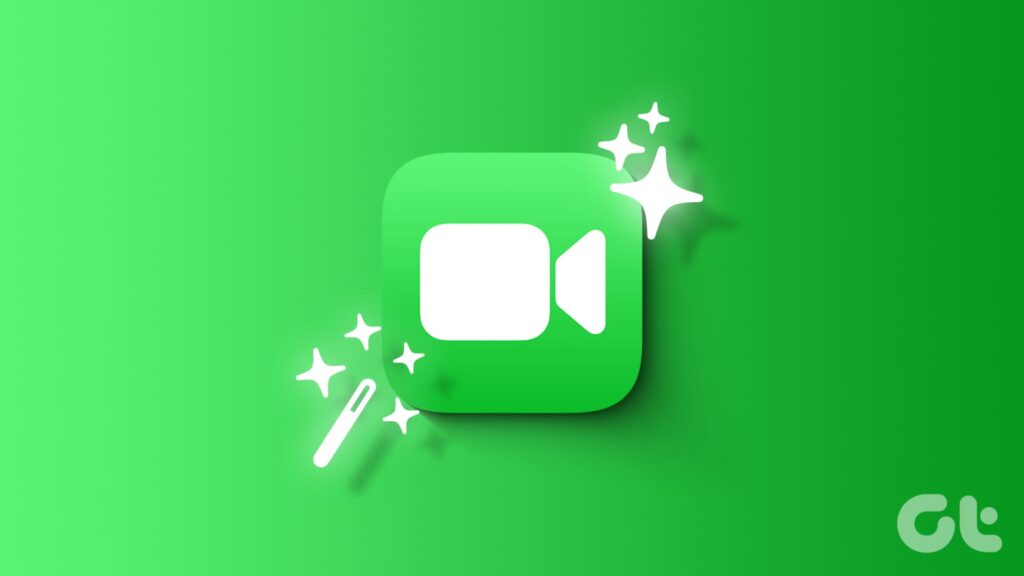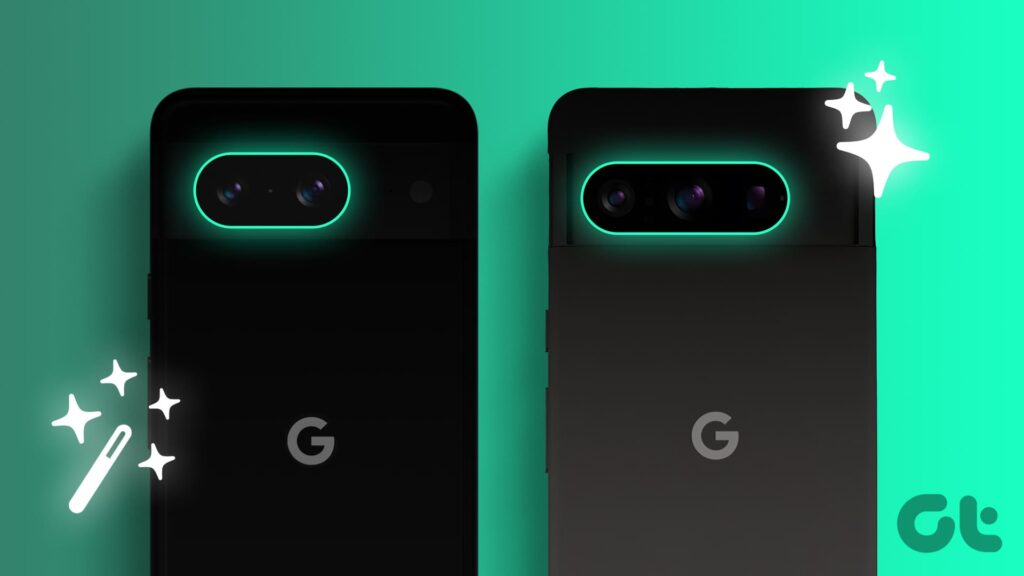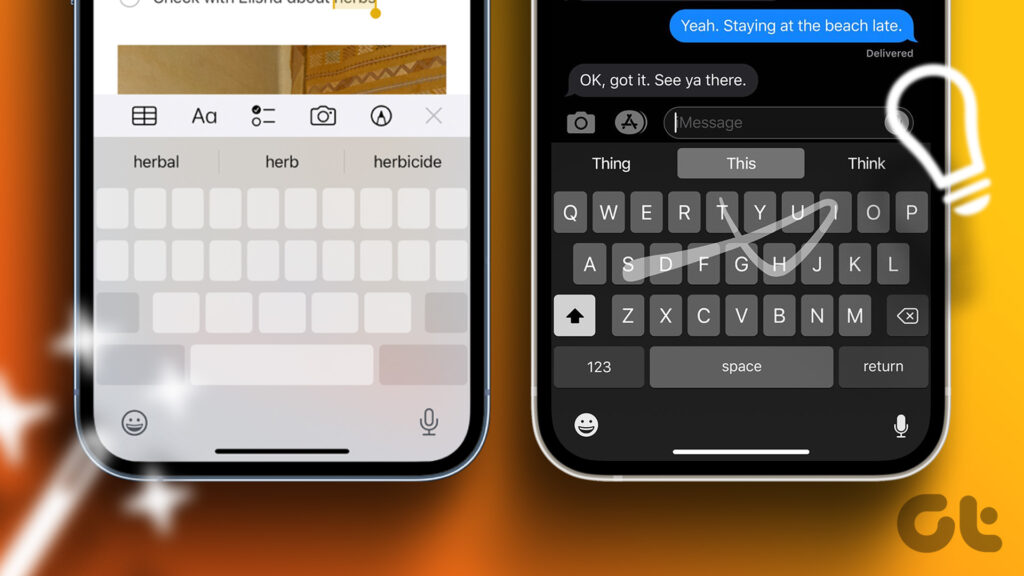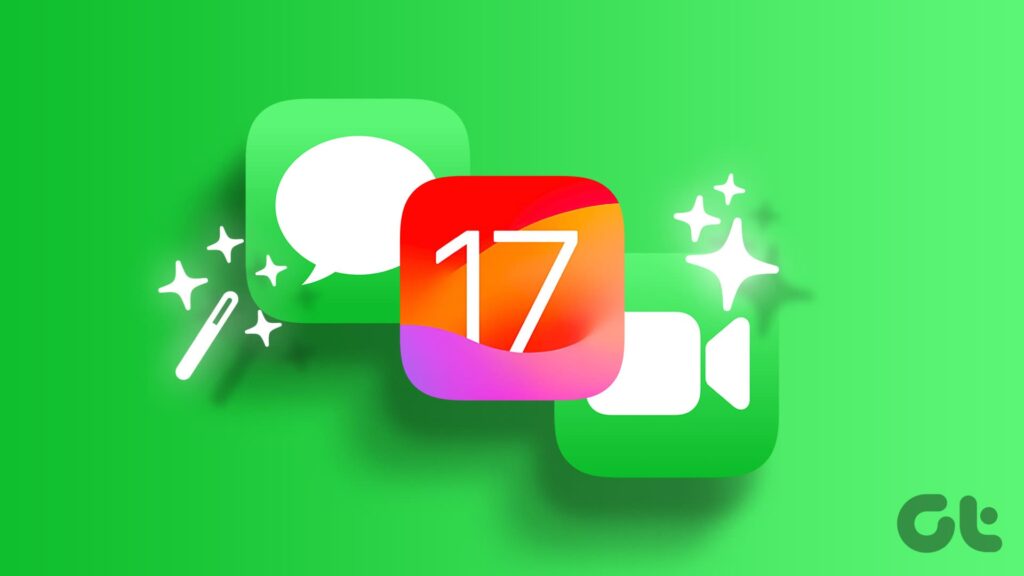[ad_1]
With the all-new OnePlus 11, the company has brought out its best-ever camera setup to date, including a flagship 50MP primary sensor and software tuning by Hasselblad. However, as it is with any phone camera, the software and hardware alone don’t define the camera. If you want to take your camera game up to the next level, it’s time you got your hands on some of the best OnePlus 11 camera tips and tricks.

From playing with the bokeh effect of your portrait snaps and trying snazzy filters on night mode to using smart audio on your videos, we have several nifty OnePlus 11 camera tips up our sleeves.
So, without further ado, let’s check out some of the best OnePlus 11 camera tips and tricks to up your photography game. But before that, you might want to check out the following:
1. Explore the Macro Mode
The OnePlus 11 comes with a 48MP ultrawide sensor, which can also be used to capture macro shots. This comes in handy when you want to take close-up shots of flowers or small objects with good details (see best camera lens for macro photography). Also, since the phone makes use of a 48MP sensor, the shots offer added details when compared to photos snapped by competing devices with a 2MP macro sensor.
To toggle the Macro modes, open the camera app in photo mode and then tap on the 3-dot icon in the top right corner. You’ll see an option for Auto macro.


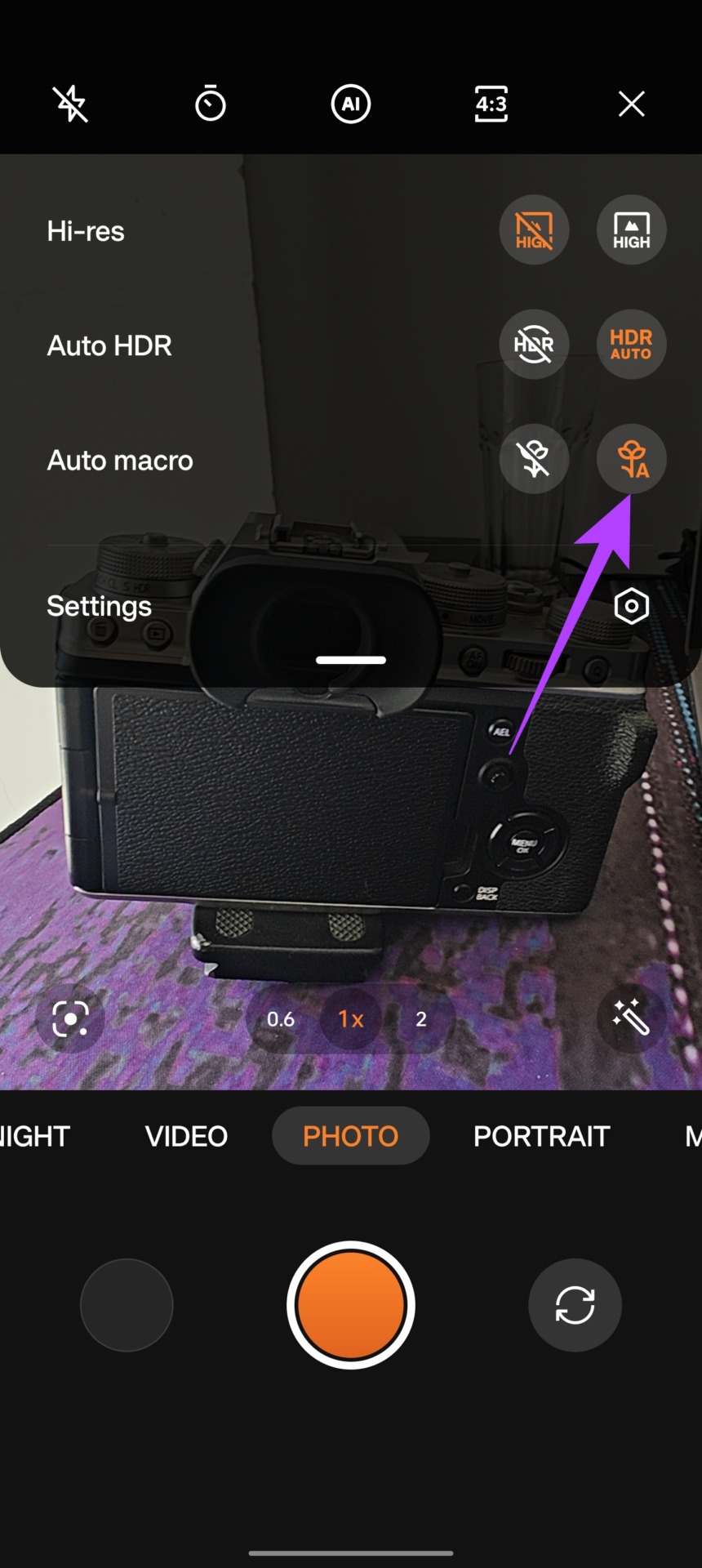
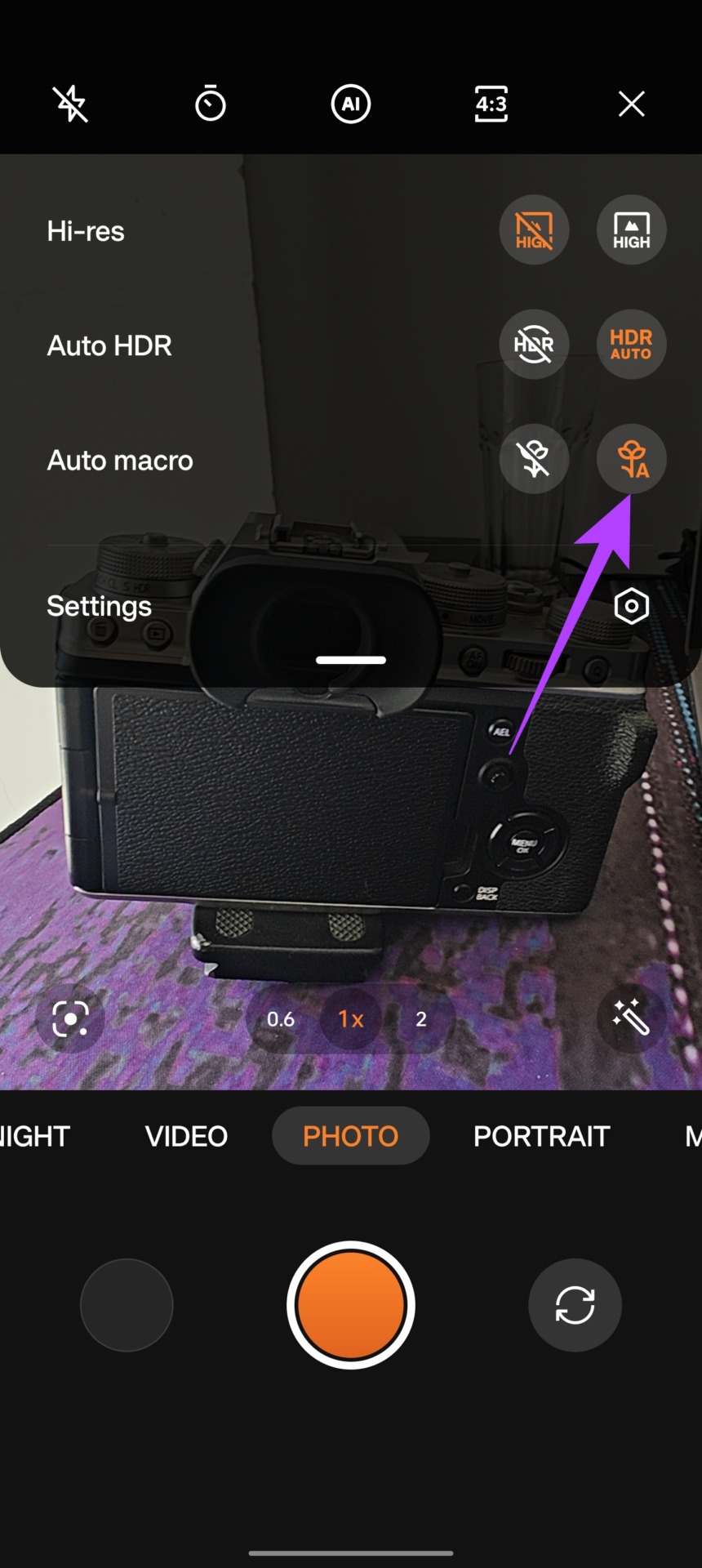
From here, you can set the Macro to off, or for it to work automatically.


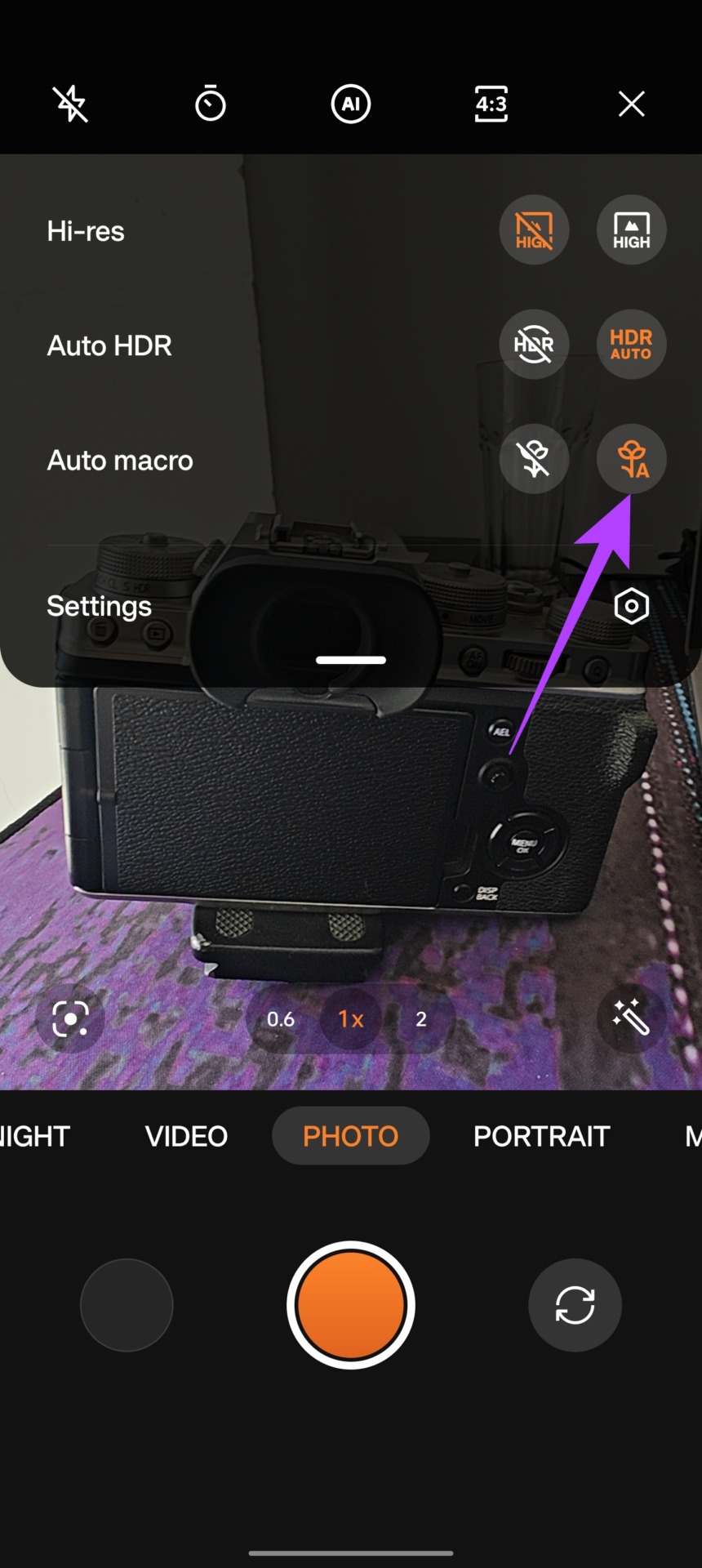
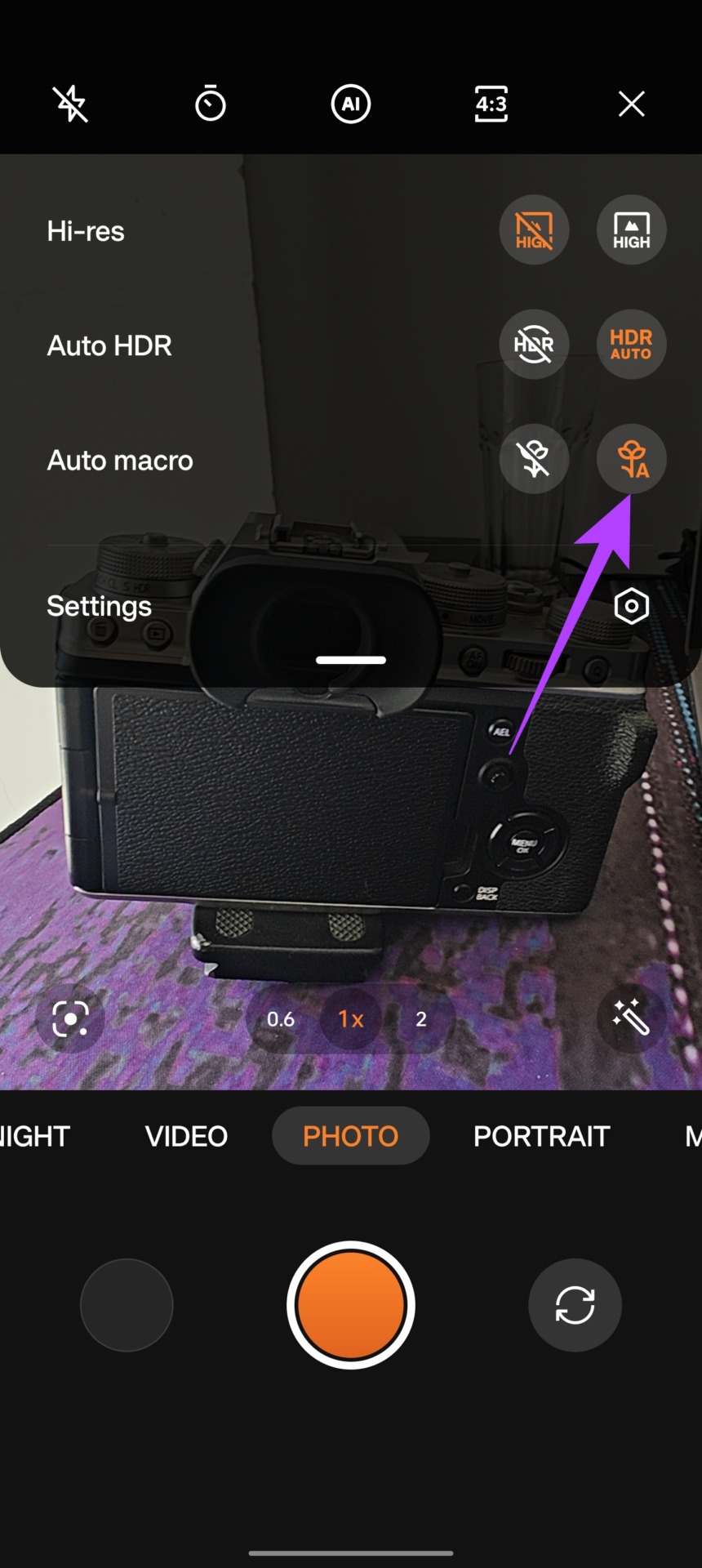
Once the Auto Macro mode is enabled, all you need to do is point the camera up close to a small object. The camera will automatically switch to the Macro mode, allowing you to take detailed macro shots with ease.


2. Use Smart Audio in Videos
The OnePlus 11’s camera can record stunning videos. However, did you know that you can enhance the audio quality of those videos too? The phone comes with a Smart Audio feature, which automatically records the audio in a stereo setup, and eliminates wind noise too. What’s more, zooming into the subject while recording will adjust the audio accordingly.
To enable Smart Audio in videos, open the camera app in photo or video mode, and tap on the 3-dot icon in the top right corner. From here, tap on Settings.


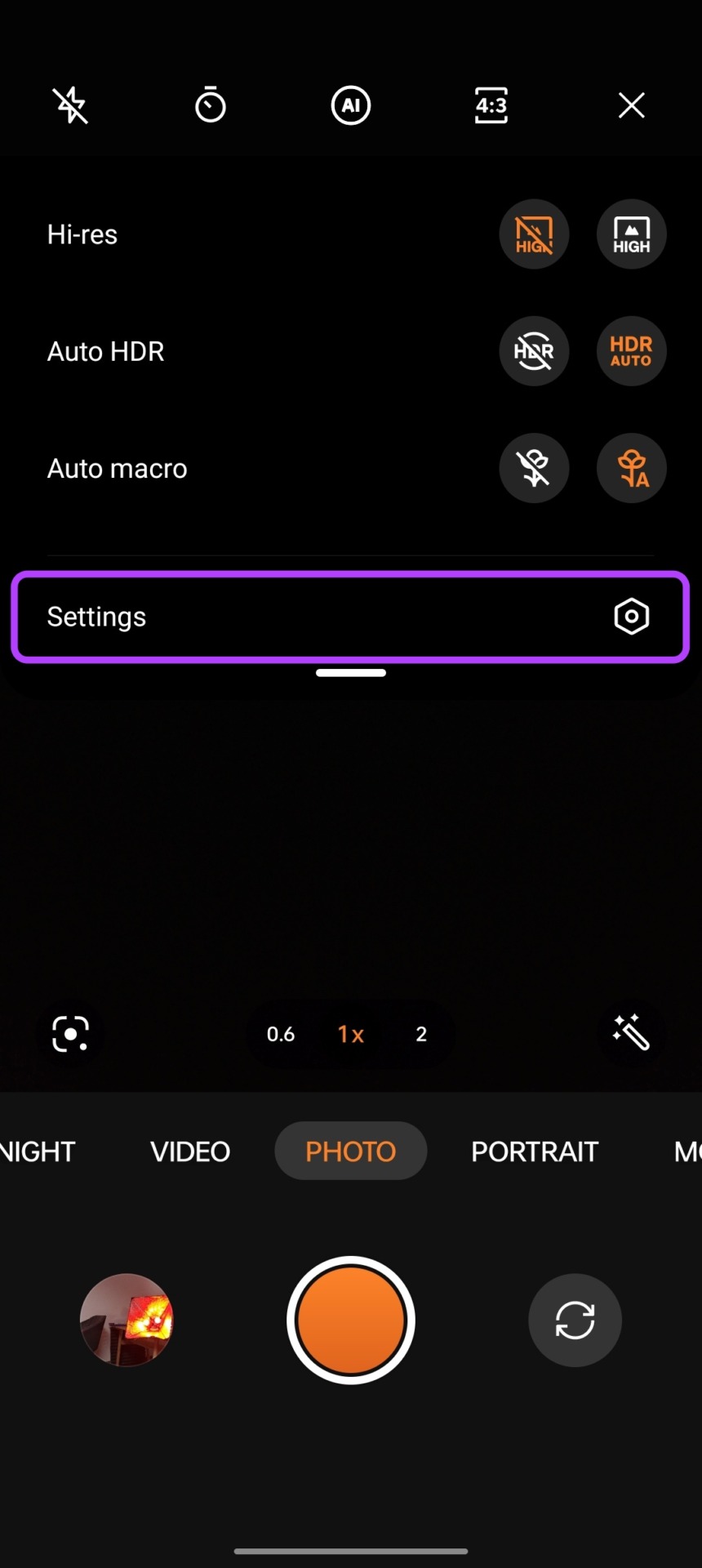
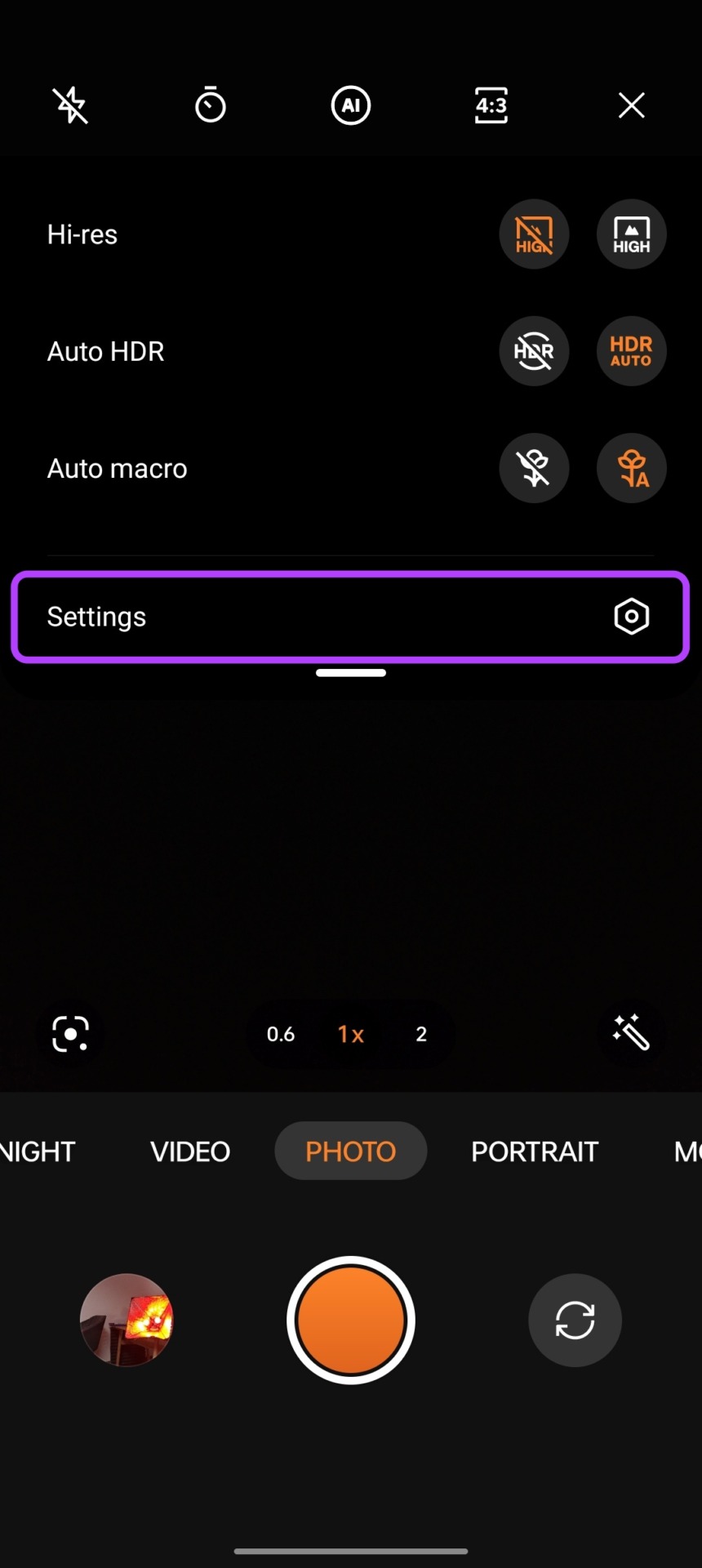
Now scroll down to the Video section and tap on Audio effects. Toggle the setting from Standard to Smart, and that’s it.




3. Click Shots in High Res (50MP and 48MP)
The OnePlus 11 comes with a flagship 50MP Sony IMX890 sensor for the primary camera, while it makes use of the 48MP Sony IMX581 sensor for its ultrawide camera. By default, however, the phone captures pixel-binned images. That said, if you want, you can capture full high-resolution images from the OnePlus 11.
To do that, open the camera app in Photo mode and tap on the 3-dot icon in the top right corner. Here, enable the toggle next to Hi-res.




All your shots will now be captured in full resolution. You can switch between the primary sensor and the UW sensor by tapping on the zoom value below.




4. Use Raw+ Mode
The OnePlus 11 is the company’s latest phone to come with Hasselblad’s camera advancements. While you do have a proper RAW mode, the phone also comes with a RAW+ mode. This essentially combines the flexibility of the RAW format with Hasselblad’s AI improvements. As a result, you get a higher dynamic range in your shot. At the same time, the photo is captured in the DNG format for lossless editing.
To use the RAW+ mode, swipe left on the bottom ribbon until you see the More option. Here, tap on Pro to enter the Pro mode.




Once inside the Pro mode, tap on the JPG icon at the top, and switch it to RAW Plus.




And that’s it! All the shots you capture now will be saved in the DNG format with HDR enhancements. You can also switch between the lenses by tapping on the zoom icon below.
5. Check Out the Pro Video Mode
Speaking of Pro modes, the OnePlus 11 also comes with a pro mode for videos. This mode allows you full control over the shutter speed, ISO, and exposure. You also get access to Histogram. Additionally, you can even record videos in LOG for manual color grading later on.
To enable the Pro video mode, swipe left on the bottom ribbon until you see the More option. Next, tap on the Film mode.


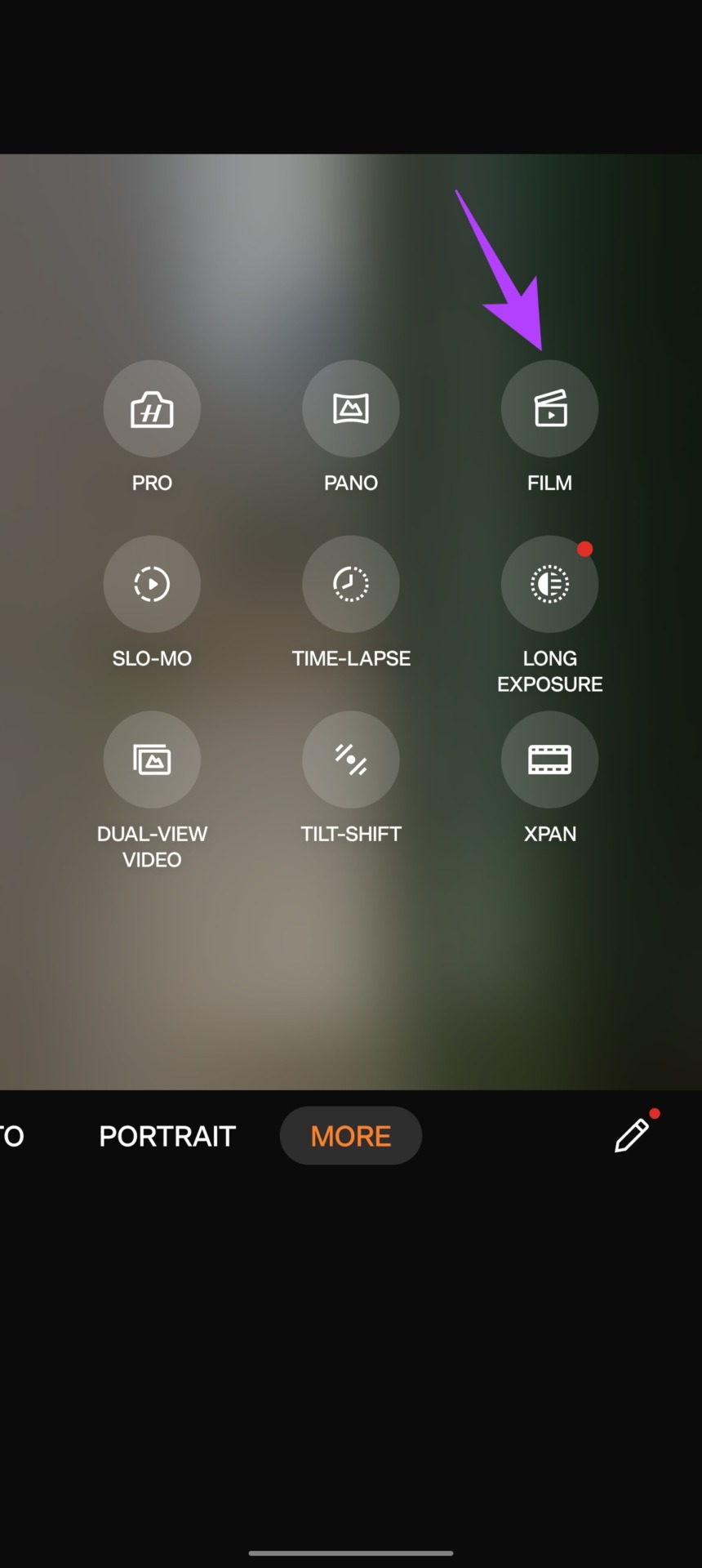
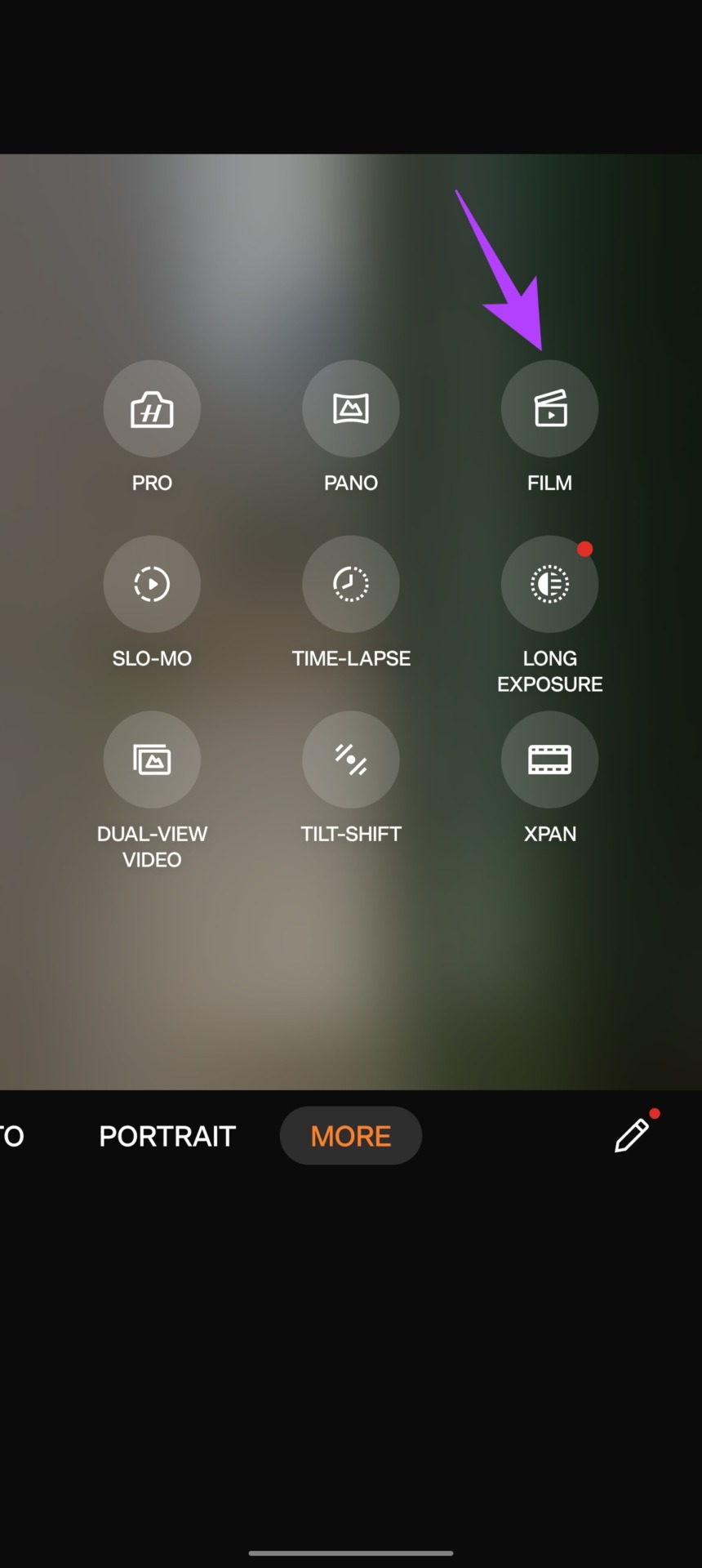
And that’s it. You now have full control over your device to record the video in the style you like.


6. Capture Cool Portrait Videos
Shooting cinematic portrait videos are all the rage these days. The good part is that the OnePlus 11 comes with a very capable portrait mode for videos.
To enable it, open the Camera app and swipe the bottom ribbon to switch to the Video mode. Now, tap on the lens icon to open the Depth of field settings.




From here, you can adjust the bokeh strength of the portrait video you wish to record.




Once done, just tap anywhere on the screen to hide this menu and go back to the video recording mode. You’ll notice the lens icon is now orange, which indicates that the portrait mode for videos has been enabled.


You can now easily record videos with a bokeh effect using your OnePlus 11. Do note that portrait video is not supported by the ultrawide lens.
7. Try Night Mode with Filters
The OnePlus 11 comes with massive improvements in the Night Mode. That said, it also comes with creative filters that allow you to capture unique low-light shots.
To use these filters, switch to the Night Mode by swiping on the bottom ribbon. Now, tap on the filter icon as shown.




You can now switch between various filters to get unique styles for your shots.




My favorites are Golden and Night City, which work very well if you have some small light sources in your frame.
Step Up Your Photography Skills With the OnePlus 11 Camera
These were some of the best OnePlus 11 camera tips and tricks. With OnePlus’ optimizations, great hardware, and excellent tuning from Hasselblad, the OnePlus 11 proves to be a great camera smartphone.
Personally, I love the RAW Plus mode, since I love to manually edit my photos later on. Also, the newly added Macro mode definitely comes in clutch when taking ultra close-ups too. Let us know your favorite features in the comments below.
[ad_2]
Source link