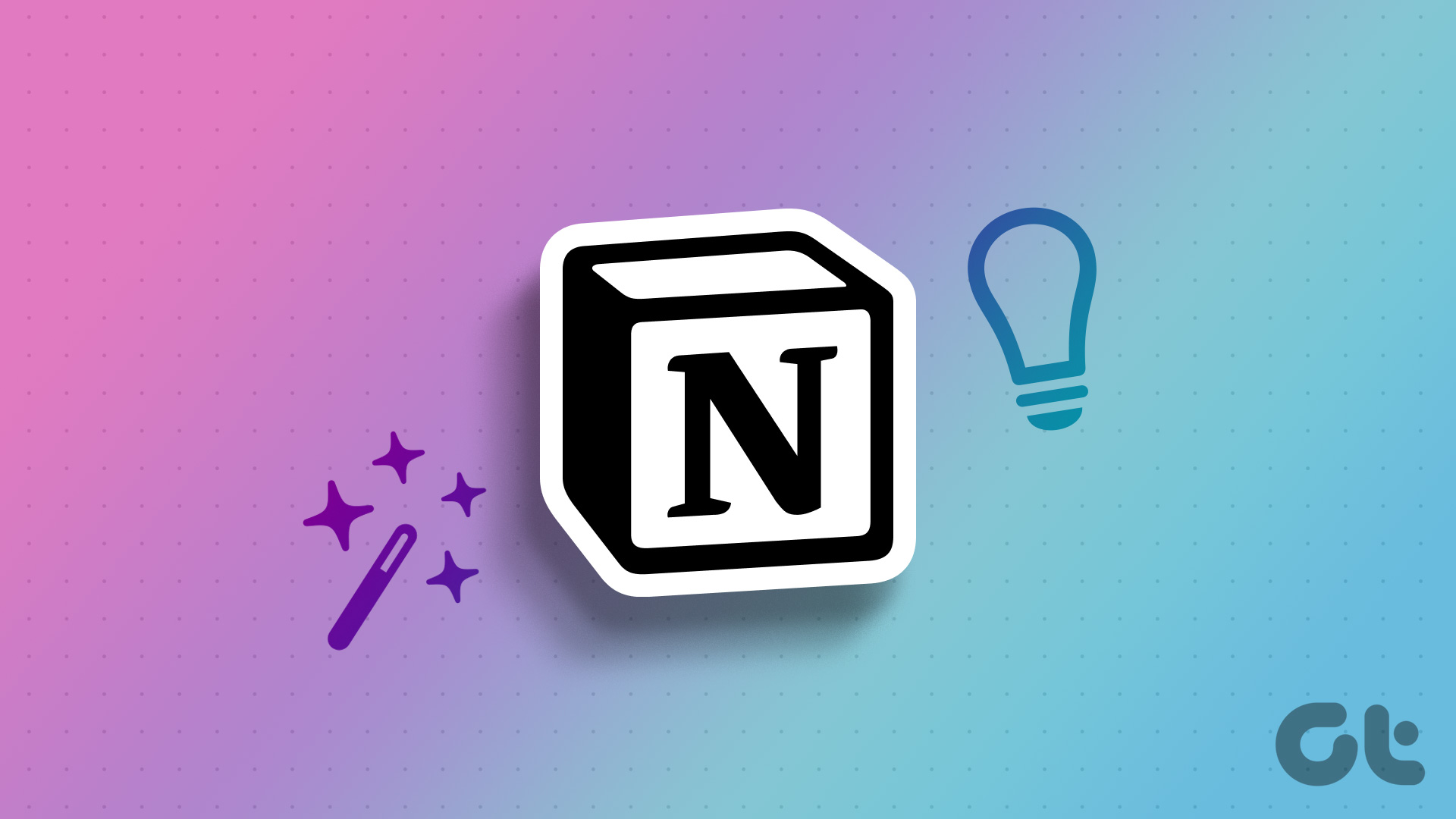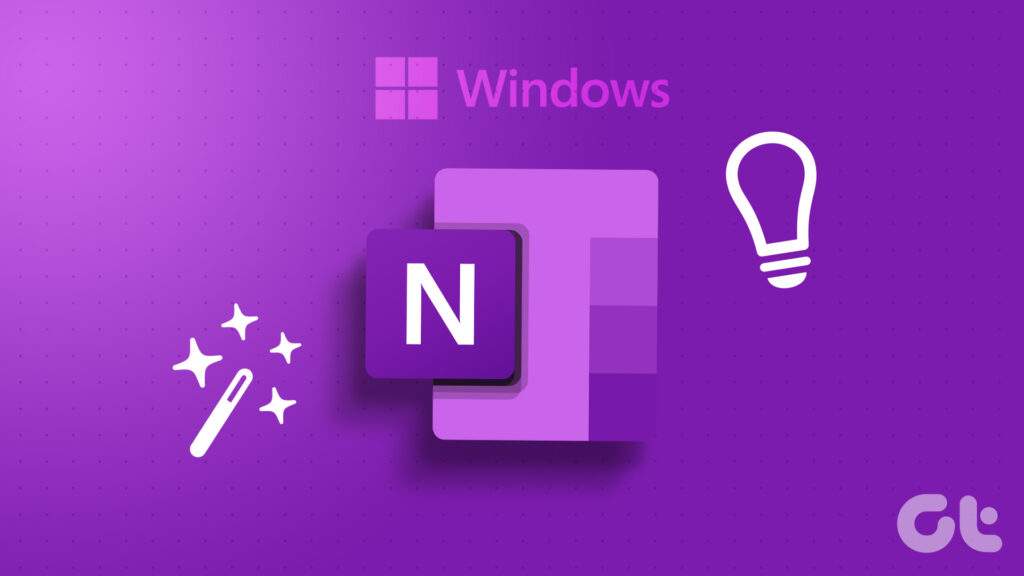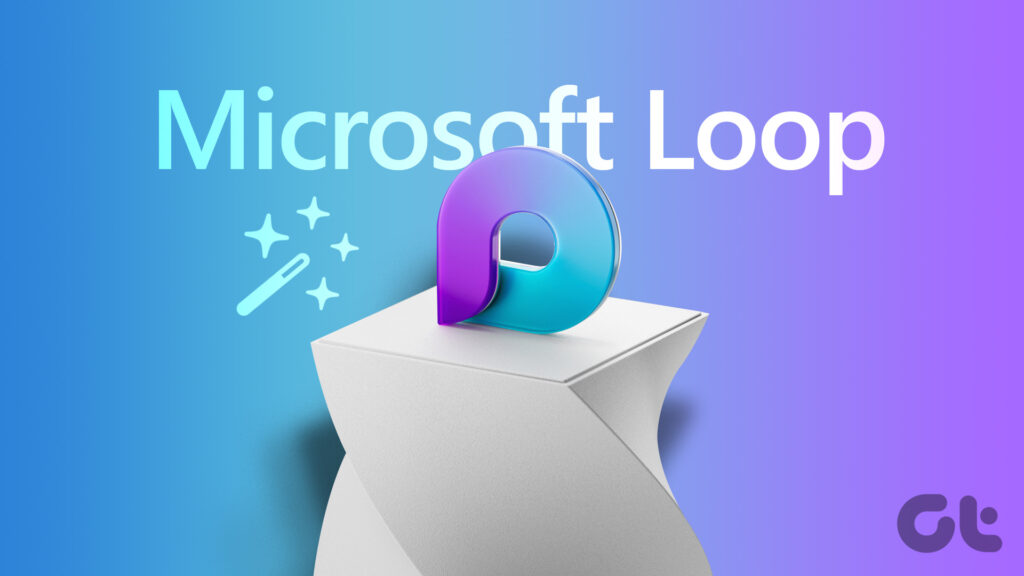[ad_1]
Notion — a modular productivity solution, has been making waves as a Swiss Army Knife software in the personal productivity space. The company’s unique take on life organization and note-taking has won them many fans in a short period. However, there are several tips and tricks to further boost your productivity with Notion.
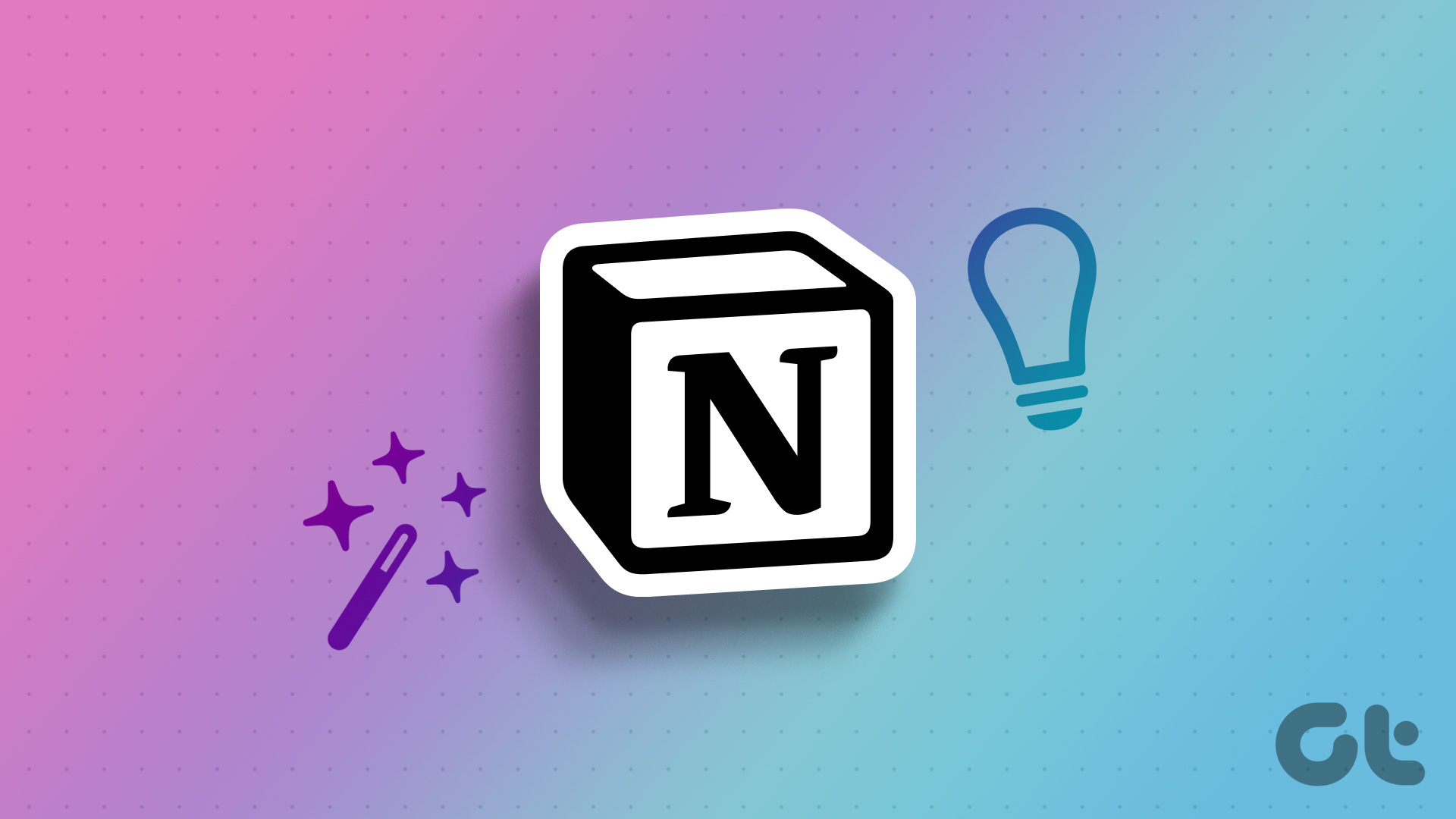
Notion takes a minimalist approach all over the board. Unlike other apps, it won’t throw every possible function at the user. The options are smartly concealed in the interface, so it doesn’t look overwhelming. Many prefer Notion’s approach over OneNote and Evernote’s cluttered menu. It’s one of the reasons behind Notion’s popularity among individuals and small businesses.
How you want to visualize blocks in a Notion page is entirely up to you. By default, you can start writing a simple note and tweak it on completion. You can also start with ready-to-use templates to save some time.
1. Explore Notion AI
Notion isn’t far behind in the AI space. The company has neatly integrated AI to help you summarize existing content, brainstorm ideas, write a rough outline, fix Grammar mistakes, and translate content. You can select the text on any page and click ‘Ask AI’ from the floating menu bar.


You can select a relevant option and apply the AI magic to get work done. Notion AI also helps you draft a blog post, essay, short story, social media post, or press release in no time. You can create a new page and hit the space key to access Notion AI.


Notion AI is still in the early stages and may deliver incorrect or outdated results. In our testing, Notion AI was quite astute in summarizing the existing content. We ran into errors a couple of times while drafting a post with it.
Also Read: Free AI tools online for personal or business use
2. Sync Blocks in Notion
It’s another neat add-on from Notion. You can now create synced blocks, paste the content to another page, and edit all those blocks at the same time. For example, if you have created an ‘About us’ page in Notion and copied the same on other pages, you don’t have to tweak content from all pages. You can create a synced block and make changes from any block.
Select the content and click the six-dot menu beside it. Expand ‘Turn into’ and select ‘Synced block’.


You will see a red indicator around the block. Click Copy and sync and paste it to other pages. When you make a tweak from a specific block, the changes go live on all synced blocks. It’s one of the handy Notion tips to manage your workflow.


3. Add Date to a Block
If you use Notion for long-form writing or making reports, use this handy trick to keep track of changes. You can simply type ‘/date’, hit enter, and write the month name with the date. You can even click on the date and change the date format and timezone.


4. Use Code Blocks
A lot of developers prefer Notion to keep track of ongoing projects. You can write code lines in a note with differentiation. Type ‘/code’ and a dedicated code block will appear for you. It’s a neat way to make a page with notes and code info for a potential project.


5. Explore Notion Widgets
While Notion doesn’t officially support widgets, there is no drought of third-party widget makers. To create a pleasing personal workspace, you can add a clock, weather, countdown, Spotify, whiteboard, life progress bar, and many more widgets. You can refer to the sources below to find and add widgets to your Notion page.


6. Integrate Third-Party Apps to Notion
Notion’s biggest advantage is the way it visually represents the page. For example, you can type ‘/Video’ and add a weblink from YouTube, Twitter, and Vimeo. It will add the whole video to the page; you can watch it without leaving Notion.
You can add Figma files, Framer prototypes, Lucidchart diagrams, and even Twitter threads to your Notion page and refer to them without leaving the app.


7. Explore Google Drive Integration
Google’s productivity suite of apps is a boon for the small business and education domains. And Notion offers a tight Google Drive integration in the app. Simply write ‘/Google,’ and the app opens a box to paste the Google Drive link. You can select a doc file, sheet file, or any picture from the cloud storage and add it right into Notion with a nice structure and detail.


For example, when creating a page about a potential project, use the command to integrate the client’s Google Doc file in Notion.
8. Switch to Dark Theme
If you frequently work on your Notion database at night, enable the dark theme on the desktop app. The company’s mobile apps support dark theme too.
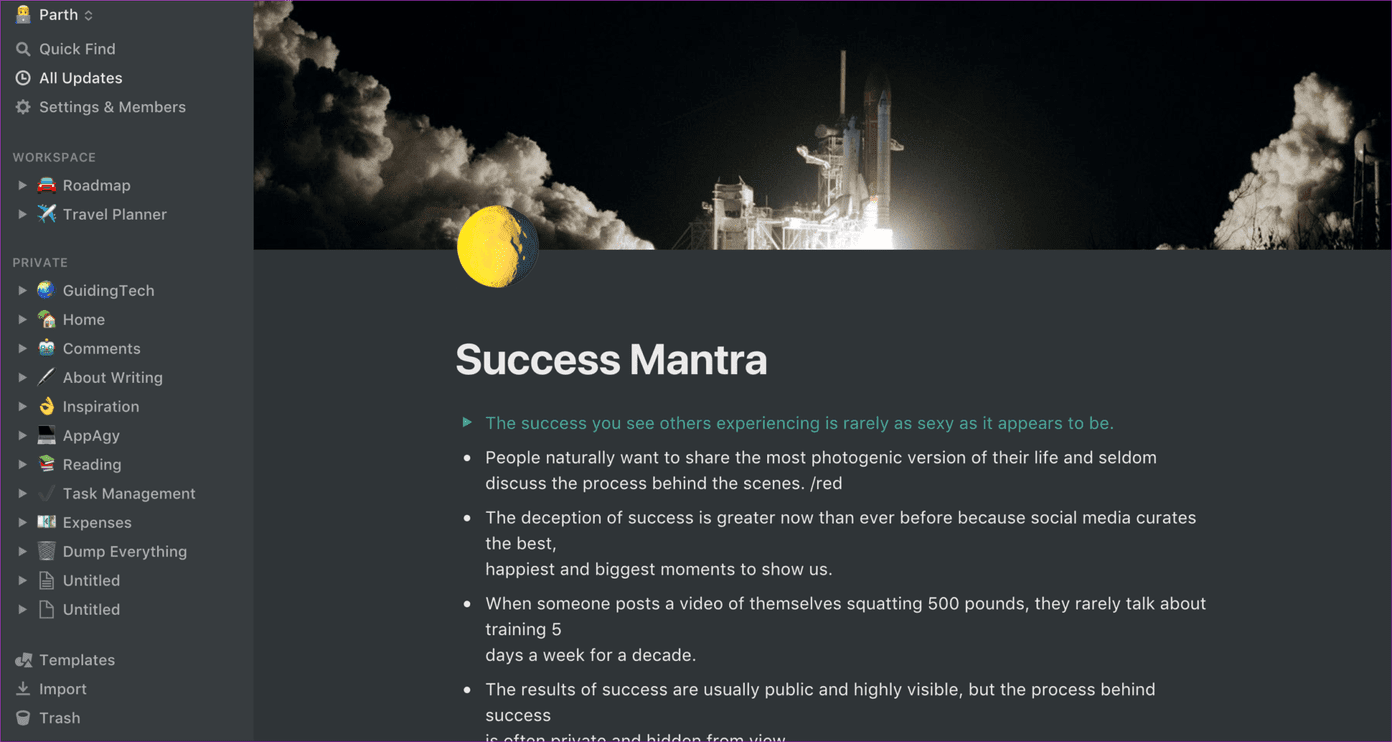
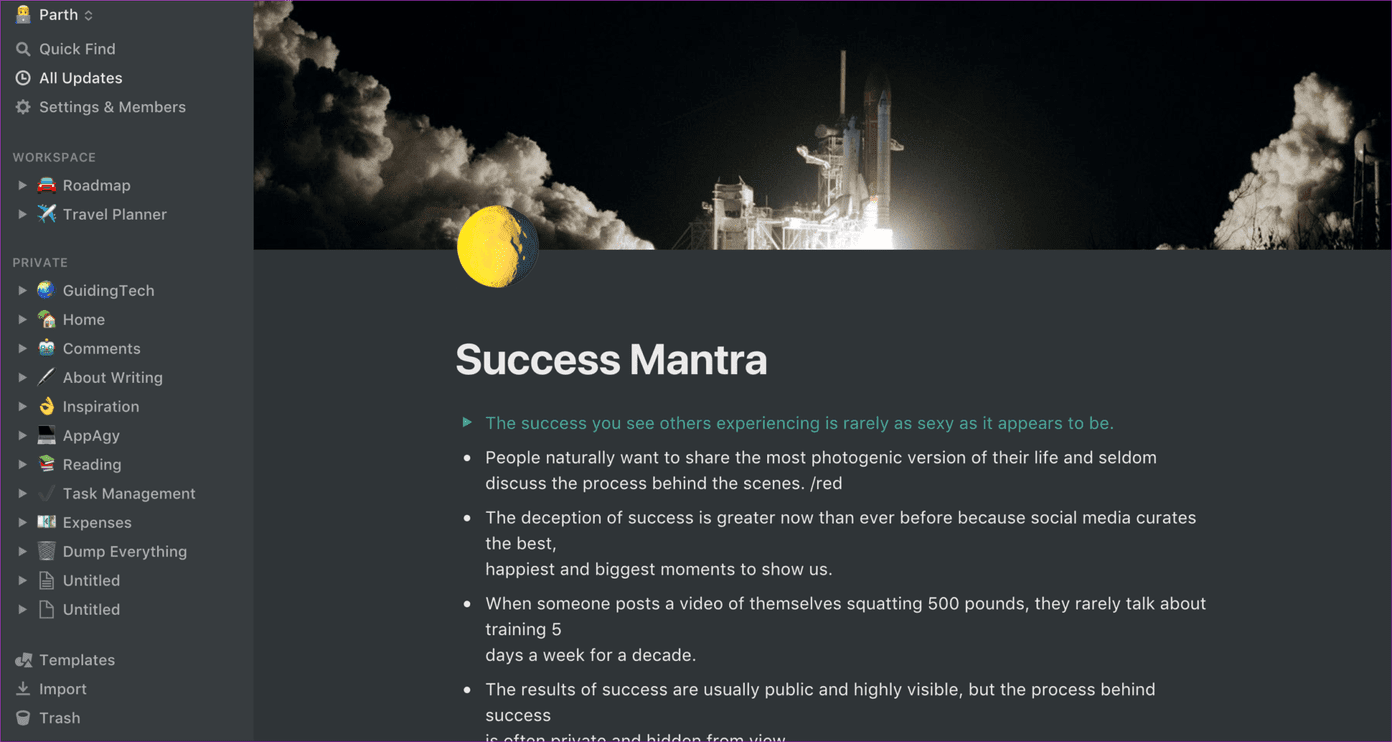
You can either go into Settings and switch on Dark mode or use the keyboard shortcut Command + Shift + L (macOS) and Ctrl + Shift + L (Windows) to toggle between Light and Dark theme on the desktop.
9. Use the Reminder Functionality
Besides Note-taking, Notion pitches itself as a dedicated task manager too. You can add a reminder to a block to get notified about that. Type ‘/remind’ and add the date and time to get the notification.


The screenshot above shows the weekly task management template to organize the upcoming week and add tasks to it with reminders.
10. Manage Projects Like a Pro
Notion templates are the heart and soul of the overall software experience. You can use the Roadmap template and enjoy Trello-like functionality in Notion. You can visualize the whole project with progress, invite others to make changes, and connect the template to the team’s Slack channel. It eases the whole communication.


We often use it to track every project issue, add details, and tag a Notion member to fix the bug. You can also use the ‘View all updates’ section to track down every change made by the team members.
11. Plan Trips in Style
Even with the best travel planning apps at our fingertips, planning your upcoming holidays can be quite hard. After all, you won’t want to miss out on any details regarding your upcoming trip. Notion’s travel planner template is a perfect way to span out every journey detail. To get started, open the template gallery in Notion and search for the Travel Planner template.


You can add information such as places to visit, hotel names, that day’s travel details, relevant web links, and more in a nice table view. One can also integrate the Google Maps function to add directions to the Notion page.
12. Lock and Export Pages
Notion offers the ability to lock the page. And no, it doesn’t mean the page is password-protected. You can lock a page to disable the editing process.


You can export a page to HTML, Markdown, and PDF files from the page menu. You can either export sub-pages with it or simply go with a single page.
13. Link Your Existing Pages
You can create a backlink to your existing page and access it from anywhere in Notion. It’s one of the handy ways to move between pages without hopping into sections. You can click the six-dot menu beside a block and select ‘Copy link’. You can paste the same to any page for one-click access.
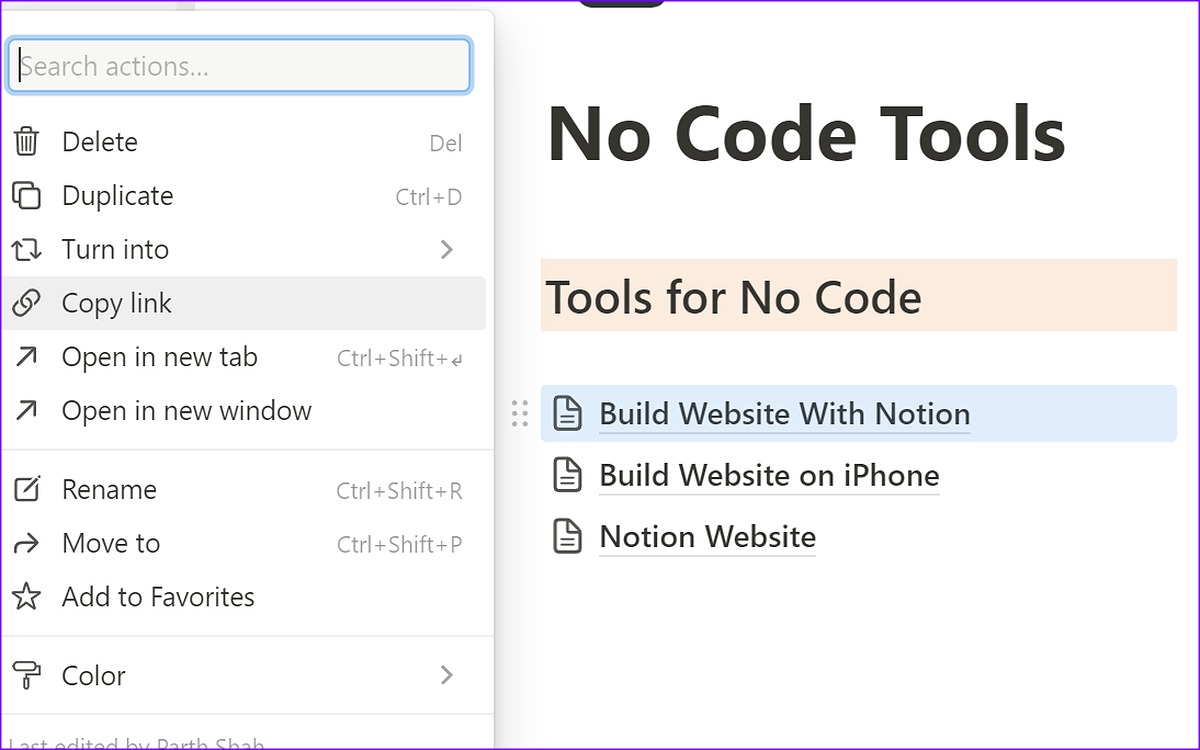
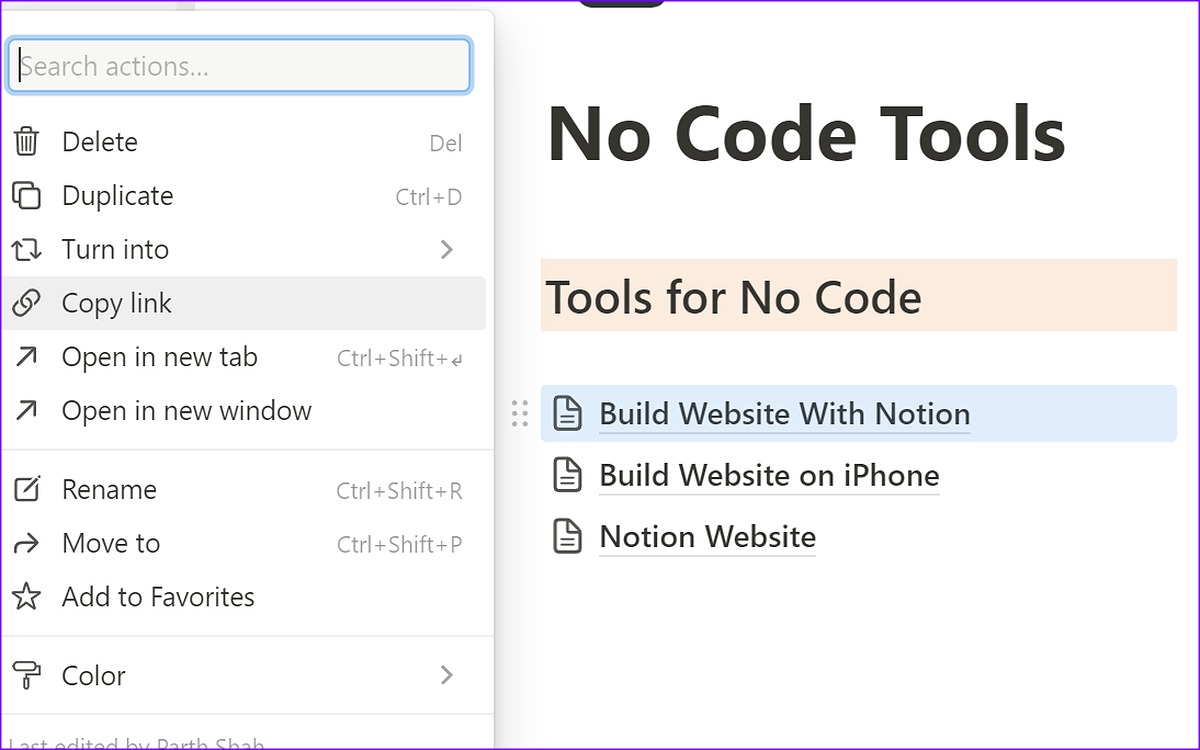
14. Use Notion Web Clipper
Notion offers a handy web clipper too. You can download the extension from the Chrome Web Store and install it on your preferred Chromium browser. Using it, you can easily import any web content to your Notion page with a single click.
15. Create a Tablet of Content in Notion
Notion supports a table of content since many use it to write essays, stories, and long drafts. You can use the ‘/table of content’ command at the top of the page and get a summary.


Get Better at Notion
Notion’s UX (User Experience Design) is completely new compared to traditional software like OneNote, Asana, Trello, and Jira. Some may find it difficult to use initially. But once you invest time and play with a couple of pages, you will surely get better at Notion.
As you can see from the list above, Notion is full of nifty tips and tricks. And this is just the tip of the iceberg. As you spend some time with it, we are sure you will find more ways to get the job done. Start your Notion journey with the mentioned tips, and tell us your favorite add-ons in the comments below.
[ad_2]
Source link