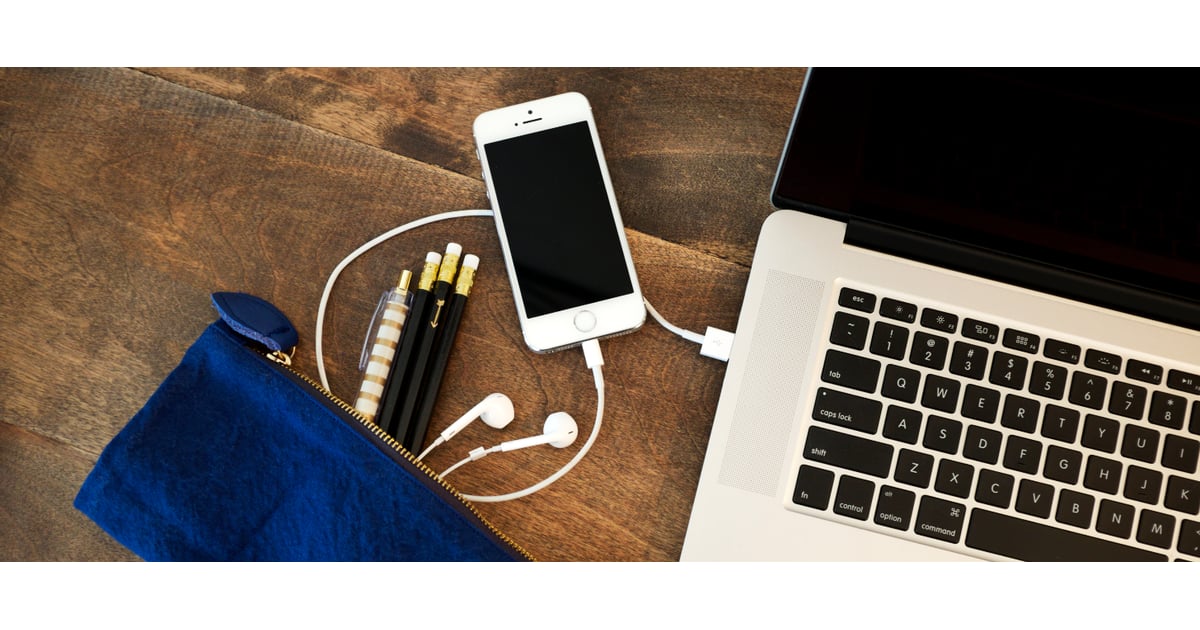[ad_1]
Apple’s current mobile operating system, iOS 8, is like getting a new phone, even if there’s a months left on your wireless contract. If you have an iPhone 4S and up, you can download it for free on iTunes — but make sure to back up before disaster strikes! We have a lot more tech tips on the way but, until then, here are our 15 favorite tricks in iOS 8.
Camera
- Time-lapse videos — Video record the changing environment with this new feature in iOS 8. Open the Camera app, swipe to select “Time-lapse mode,” tap the Record button, and let it record for as long as you want!
- Edit lighting — There are powerful color and light adjustment tools built into the Photos app now. Open the Photos app, tap on an image, then select the little “dial” button on the bottom right.
- Panoramic mode for iPad — It used to be only for the iPhone!
- Timer — Set the camera on timer for up to 10 seconds.
Photos
- Recover deleted photos — In the Photos app, tap on the trash can icon and a “Recover Photo” menu will pop up. You will see recently deleted photos. A timer that counts down the time left before the image is automatically deleted will also show up.
Security
- Find your iPhone when the battery is dead — In Settings > Privacy > Location Services > Find My iPhone, enable “send last location.” When your iPhone battery is almost drained, Apple will send you the last known location of your device.
Siri
- Identify a song — Shazam is now integrated into Siri, so you can ask “What song is playing right now?” and the title, artist, and a link to buy will pop up.
- Activate Siri without hands — Just say, “Hey Siri!”
Safari
- Credit card scanning — Instead of typing in your credit card information over and over, you can now use your phone’s camera to scan the numbers on a credit card when making online purchases.
- More privacy — DuckDuckGo, a search engine with a staunch anti-tracking stance, can now be set as your default search engine.
Messages
- Automatically delete messages — In Settings > Messages, enable “Automatically Delete” messages after 30 days or one year to free up space on your phone.
- Remove yourself from group messages — In group message view, tap “Details” then enable Do Not Disturb to quiet notifications, or tap Leave the Conversation.
- Reply from the notification — When the notification bar pops up on your screen, you can now tap “reply” and draft a text without leaving the app you were currently in.
Keyboard
- Predictive text — This feature is called “QuickType,” and it predicts what you’re typing before you finish spelling out the word. Enable it by tapping on the button to the left of the space bar.
Battery
- Which app is using the most battery life? — In Settings, see which apps are draining most of your battery life and shut them down if you’re low on power.
Much more to come . . . stay tuned!
Image Source: POPSUGAR Photography
[ad_2]
Source link